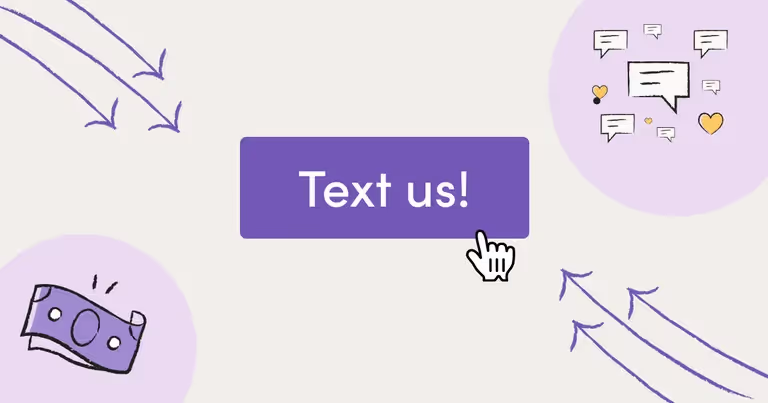
Learn How Click-to-Text From Your Website Helps You Start Conversations and Grow Your Text List
I’m sure you’d agree that generating leads is hard. And not having the right leads just makes sales and getting paid even harder.
So it’s ironic that small businesses and organizations have so many digital tools and platforms available to help generate leads and make sales.
- You can claim your Google My Business page
- Spin up Facebook and Instagram business pages
- Run Google, Facebook, and Instagram ads
- Optimize your website for search engines through a set of proper link building tactics, content optimization, local Google web searches, etc.
- Collect subscribers and craft email campaigns with ConstantContact or MailChimp
- Or cultivate text message subscriber lists with business text messaging software
But despite all these tools, why isn’t everyone hitting their lead generation and sales goals?
I find that successful businesses and organizations are starting more conversations than their competitors. They’re doing this with text lists and click-to-text buttons from their websites and web pages to generate:
- More leads
- More estimates
- More quotes
- More appraisals
- More consultations
- More booked appointments
But, what is a text list? What is click-to-text? Why and how are click-to-text strategies and text lists effective? How can you use your website, web pages, and text list to generate more leads and sales?
I answer all of these questions. I’ll also show you exactly how to differentiate your business or organization from your competitors with text messaging.
Read on for more.
This means that texting can have an important, if not more important role in generating leads and converting customers.
To collect phone numbers (text list subscribers), many businesses and organizations use the same “subscribe” tactics as email. They put a form on their website and prompt visitors to submit their contact information.
Web forms are a standard way of collecting information and they work well (I use them). But more advanced businesses and organizations supplement their forms with business messaging software like MessageDesk.
They’re adding SMS to websites with interactive click-to-text widgets and chatbots.
Click-to-text is similar to click-to-chat buttons or chatbots. The only difference between click-to-text and click-to-chat is where and how the customer conversation takes place. Either on your website or in your customer’s text message feed.
Click to SMS/text has some advantages because it starts a text message conversation automatically on your customer’s phone. Both click-to-text and click-to-chat CTAs and widgets tend to do a better job at generating leads and collecting customer information.
This is because they’re interactive, conversational, and customers tend to prefer the richer experiences they offer.
Here’s what a click-to-text button and a website chatbot look like for businesses and organizations who use MessageDesk.
{{click_to_text="/media"}}
Why and How a Text List and Click-to-Text Can Help You Generate Leads and Start More Business Conversations
The more steps it takes for a website visitor to become a customer, the less likely they are to pay you. We call this friction. The more friction in your lead generation and sales processes, the fewer sales you’ll make. Simple.
But click-to-text and text lists can actually help you remove friction. They reduce steps in your lead generation and sales processes.
Why?
- Customers often prefer SMS text messages to phone calls and emails.
- SMS beats email and voice for instant responses and engagement.
- Text messaging complements existing marketing and sales messaging.
I document all of the advantages of text messaging in a separate article. But nearly 76% of customers prefer texting with a business to calling and talking on the phone or email.
There’s debate about which is best: email vs. text? Texting vs. calling? But the most important thing to remember is this:
Text messaging does not always replace email or voice - it complements it.
Click-to-text and text lists help fill in the gaps left in your customer service strategy. They give you fast, direct, conversational ways to generate leads and connect with customers.
And customers have different communication preferences. So some conversational messaging tools like text messaging can do a better job of reaching them at the right time and in the right way.
This is why I advocate for text messaging as a complementary way to generate leads and customers.
And as far as engagement goes, emails get about a 20% open rate and about a 6% response rate.
Compare those rates to text messaging. Texts have a near 98% open rate and a 45% response rate.
And what about voice?
Phone calls used to be the only way to get an instant response and build an emotional connection with customers.
But telephone calls aren’t a scalable way to engage customers. They have their place and I advocate that you make your phone number clear as a CTA on your website. But 76% of consumers aren’t answering the phone due to a massive rise in spam robocalls.
Customers today aren’t trusting phone calls, especially from unknown numbers. Which speaks to a truth:
People want quick, honest, business conversations to occur in their own time, and at their convenience.
This is why savvy businesses and organizations are taking advantage of click-to-text and building text lists. Texting is less obtrusive, more discrete, highly personalizable, and just as instant as phone calls or emails.
{{click_to_text_example="/media"}}
5 Ways to Use Click-to-Text On Your Website and Web Pages
So, how can you add SMS functionality to websites and web pages? What are some specific ways you can utilize click-to-text and start building your text list?
It’s pretty simple - the workflow looks something like this:
- User visits your website or a webpage
- The user sees an offer or compelling call to action that prompts them to “learn more”, “text us now”, “schedule appointment” etc.
- The user clicks the click-to-text button on your web page
- They enter their phone number and maybe first name (for personalization purposes)
- The user becomes a lead and automatically gets a text message that greets them and offers more information
Here’s an example of what that first automatic text could look like when you use MessageDesk. Note how MessageDesk uses autoresponder keywords (in all caps) to chain texts for additional, automated text message responses:
The following are some specific ways I see businesses and organizations using MessageDesk’s click-to-text features and website chatbot.
1. Text-for-estimate
Adding a text for estimate button to your website can help streamline the estimate process.
Normally, an estimate requires you to ask questions. For many businesses that’s a manual process that takes place over email or the phone.
But a text-for-estimate button coupled with autoresponder texts can automate most of, if not all of your estimate process.
It can also help you and your salespeople pick out the most qualified potential customers. This speeds up and streamlines the process for everyone.
And once a lead starts down the text-to-estimate path, you’re having a conversation. They’re warm, responsive, and more likely to trust you, your products, or services.
Here’s what text-for-estimate could look like for your business or organization using MessageDesk:
2. Text-for-quote
Text-for-quote is much like texting for an estimate. The only difference is that a quote typically implies a more serious buyer looking for a price.
Depending on the nature of your business, offering text-for-quote on your website could create leads with higher buyer intent.
Once a customer reaches out for a quote via text, you don’t have to waste any time. This is a great opportunity to use a text message to respond automatically.
Consider sending an image of your pricing schedule, link to a pricing page, or follow up with a 1-on-1 text.
Here’s what text-for-quote could look like for your business or organization using MessageDesk:
3. Text-for-appraisal
A text-for-appraisal button can help reduce complexity in the appraisal process. Appraisals typically involve more complicated conversations. So being able to instantly connect via SMS with a lead can reduce friction and speed the process up.
Appraisals usually take time and require additional information. But texting can help drive leads to forms or a meeting scheduling software or app. Both make it easy to set up a meeting.
Here’s what text-for-appraisal could look like for your business or organization using MessageDesk:
4. Schedule a consultation
Compared to basic web forms, having SMS functionality on your website for consultation scheduling can massively improve scheduling efficiency.
When a customer submits a form online to schedule an appointment, many businesses call or email to get details and confirm. With click-to-text, you can streamline and accomplish the same workflow via SMS.
Here’s what scheduling a consultation could look like for your business or organization using MessageDesk:
Schedule an appointment
Text messages are a great way to reduce appointment no-shows and send reminders. But they also work well for scheduling appointments.
Texting streamlines the process of a visitor connecting with you from your website to schedule an appointment. It also makes it easy to send automated reminders at set intervals and manage cancellations and rescheduling.
Here’s what scheduling a consultation could look like for your business or organization using MessageDesk:
How to Add Text Me Now SMS Functionality to Your Website
Now we’re into the nitty-gritty. Time to show you how to add SMS text messaging functionality to your website.
Adding SMS to a website is a relatively simple process that should only involve a single line of javascript.
Depending on your SMS provider or business text messaging platform this line of code will look different. Where you install this code will also obviously vary depending on your website or web page too.
Here are three guides to embedding code (javascript) on Squarespace, Wix, and WordPress websites:
- Squarespace: how to embed script tag
- Wix: embedding custom code to your site
- WordPress: embed custom code to your site
To install the MessageDesk website text message widget you'll need access to your website developer or platform your website is built on.
First, go into MessageDesk -> Chatbot and go to step 4 "Installation". Here you'll see a tag that can be embedded directly onto your website.
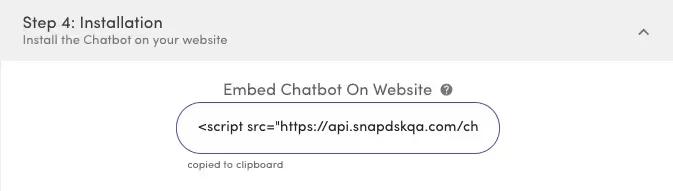
Your Web developer will know what to do with this. Just copy the script tag and email it to them or invite them to your MessageDesk account as a user.
Bonus: How to Grow Your Text List Using Existing Email Subscribers
Already invested in email marketing? Then you’ve probably got a sizable email subscriber list, leads, and customers. All of which are already engaged with your business or organization.
This is fantastic if you’re just starting to utilize business text messaging and are interested in growing a text list.
The best way to grow your text list is to double down on your email subscribers.
Consider sending out an email to your email list. There’s some nuance to how you position this email message and supporting copy. But some potential subject lines might look like this:
- “Hey let’s update your communication preferences/contact information”
- “Join our text list for first dibs on this special offer”
- “Get instant updates and alerts without added email spam”
- “Time to schedule your next appointment? Just text us”
You could even point out your new text widget for your website. This lets customers know there's always an easy way to reach out to you.
Doubling down on email addresses as text list subscribers gives customers greater preferences. It also allows you to personalize and better time your messages.
Final thoughts and next steps
MessageDesk can help you grow your text list, nurture text message subscribers and start more conversations that lead to sales with click-to-text from your website.
Feel free to schedule a demo with a messaging expert



