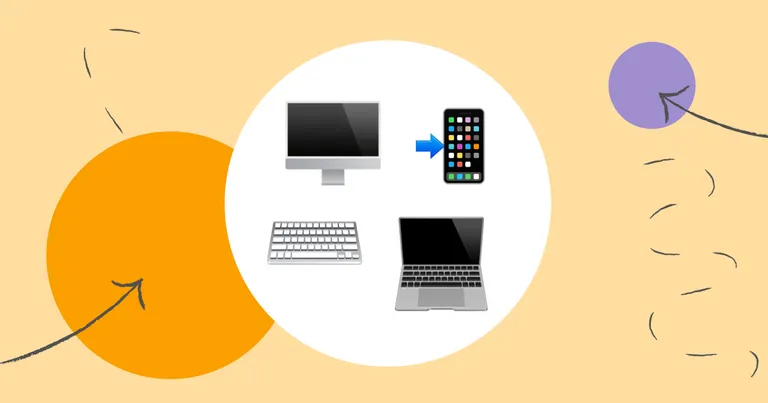
8 Ways to Send Texts From Computers, Laptops, & Desktop PCs to a Cell Phone or Other Device
Everyone knows how to text from a personal phone.
But how can you text from a computer?
In this article, I show you:
- Why business texting apps for computers are the best way to text
- How to send a text from your computer using a business texting service
- How to send text messages on a Mac using Messages
- How to text from a computer using Messages by Google
- How to send SMS from a computer using Google Voice
- How to text from your PC using your phone app and Windows
- How to send text messages from an email address on your computer
- How to text from your computer using your wireless provider
- How to text from a free SMS website
- Frequently asked computer texting questions (FAQ)
By the end, you’ll know all the ways to send texts from a computer.
Read on for more.
How to Send a Text from Your Computer Using a Business Texting Service
Here’s how to send a text using MessageDesk, a texting app for computers, laptops, and PCs.
1. Sign up for a free account
Regardless of the business texting service you choose, create an account first. This gives you a chance to test drive and understand how texting from your computer works.
You’re always free to sign up for a free trial if you’re interested in MessageDesk. You can also meet with a messaging expert for answers to questions. They can help you get started.
{{inbox_login="/media"}}
2. Set up a new or existing SMS phone number
Next, you’ll need to get a text number. MessageDesk gives you several SMS phone number options including:
- 10-digit local phone numbers
- Toll-free 800 area code phone numbers
You can also text-enable an existing business landline or use your current phone number with number porting.
{{sms_phone_number="/media"}}
3. Import your contacts and create groups
Once you’ve got your SMS phone number set up, you’ll need to upload and segment your contacts.
MessageDesk makes it easy to do this by importing a .csv file. Once you’ve got your contacts imported, you can search, select, and organize contact(s) into a group(s).
{{contacts_import_export="/media"}}
4. Select your contact(s) or group(s) from the Inbox
You’ve uploaded your contacts into MessageDesk. Next, search and select the contact(s) or group(s) you’d like to send or schedule a text message to.
MessageDesk comes with an SMS inbox. This feature makes it easy to route, assign, respond to and manage multiple text message conversations at once.
{{inbox_annotated="/media"}}
5. Create and save text message templates
Time savings start with templates. These are great when you need to send the same text messages repeatedly to multiple people.
Business texting services (like MessageDesk) make it easy to customize text messages and save them as templates. You can use text message templates to:
- Text photos and images
- Send multimedia MMS messages
- Add SMS links to texts
- Insert personalization tags
Personalization tags like {{ FirstName }} automatically insert contact details like name, email, and other info into a text message.
{{broadcast_compose="/media"}
6. Send or schedule two-way messages or one-way broadcast texts to hundreds of contacts
Business texting services support both one-way and two-way text messaging. This means you can have private text conversations with individual contacts.
But you can also send text message broadcasts to hundreds or thousands of contacts too.
Business texting services like MessageDesk make it easy to get verified by carriers for A2P 10DLC. This makes it possible to send mass texts from computers, laptops, and PCs.
Platforms like MessageDesk also offer automated text message features. These include autoresponders for things like automatic out-of-office text messages.
{{broadcast_sale="/media"}}
How to Send Text Messages on Mac Using Messages
If you use an iPhone or an iOS device, you’ve got access to Apple’s iMessage platform.
iMessage comes installed natively on all iPhones. But it’s also accessible through the Messages app on other iOS devices including the MacBook, MacBook Air, and iMac.
Here’s how to get started.
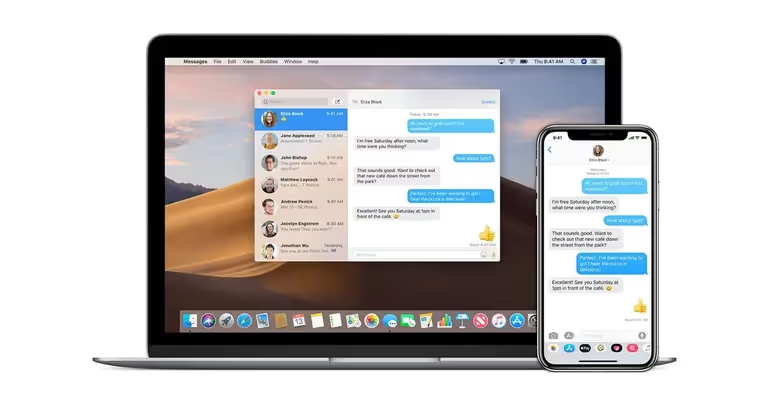
1. On your Mac, open the Messages app
You can find this in your Applications folder. You can also use Command + Space Bar to find the Messages app.
Note: Before you get started, your Mac has to be running on OS X Yosemite or later. Also, your iPhone will have to be turned on and connected to the same WiFi network.
2. Click Messages in the menu and select Settings
You can find this in the upper-left corner of your screen while in the Messages app.
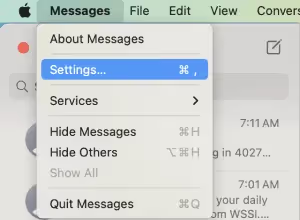
3. Sign in with your Apple ID and password
Select the @ iMessage tab at the top of the window. Then check the box next to “Enable this account.”
Note: You’ll need to use the same Apple ID on your Mac and iPhone.
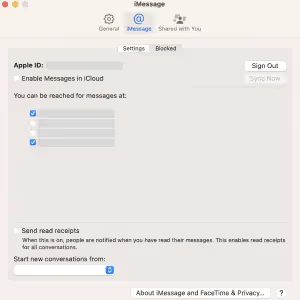
4. On your iPhone, go to Settings and Messages
Settings is the app with the gear icon. Then find and click Messages.
Next, toggle on iMessage. This is at the top of your screen. You’ll know it's on if the slider is green.
Now, tap Text Message Forwarding and choose your Mac computer from the list.
Note: If you aren’t using two-factor authentication, a six-digit confirmation code will pop up on your Mac. Enter this code to confirm that you want to send and receive messages on your Mac.
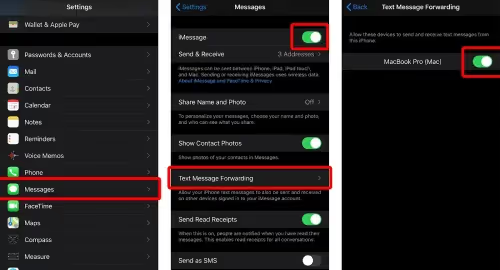
Note: If you don’t see your Mac in the list, go back to Messages in Settings and tap Send & Receive. Then tap your Apple ID and phone number in the list under “You can receive iMessages to and reply from.” Then repeat the previous step.
5. Open Messages and compose your message
Open Messages on your Mac and click the pencil icon to compose a new message.
Enter the phone number, name, or Apple ID of the person you want to text. If the recipient is in your contact, you can click the “+” icon to select them.
Write your message in the field at the bottom of the window. Finally, hit enter on your keyboard to send the message.

How to Text from a Computer Using Messages by Google
Android smartphone users can send and receive text messages from a web app called Messages by Google. Messages by Google is the official Google app for texting over RCS with a fallback to SMS and MMS.
The Messages app works on laptops, desktops, and PCs, and it even works on iOS devices. But only as long as you set it as the default messaging app on your phone.
1. Download the Messages app for your phone and open it on your desktop web browser
You can find the latest version of Messages on the Google Play Store for your phone. On your browser go to messages.google.com on your computer’s browser.
2. Follow the instructions to pair your Android phone and text on your computer
First, open the Android Messages app on your phone. Then tap Menu from your conversations list and select Device pairing.
Doing so will synchronize your phone and your browser. As they sync, you will see your messages and your contacts on the page.
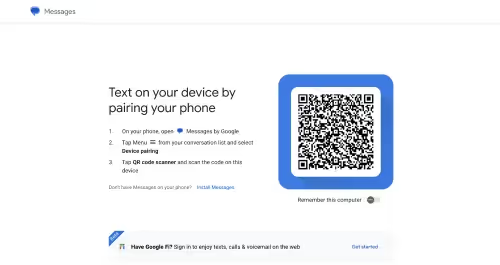
3. Start a chat
Finally, click Start chat on your computer. Enter a phone number or name from your contacts and hit enter and type your message.

How to Send SMS From a Computer Using Google Voice
Google Voice is another way to send SMS from your laptop or computer. You can download the app directly to your phone. You can also log in on any web browser.
With Google Voice, you also get a new 10-digit phone number.
From your Google Voice number, you can:
- Send SMS text messages
- Send MMS messages
- Make voice calls
- Set up a voicemail box
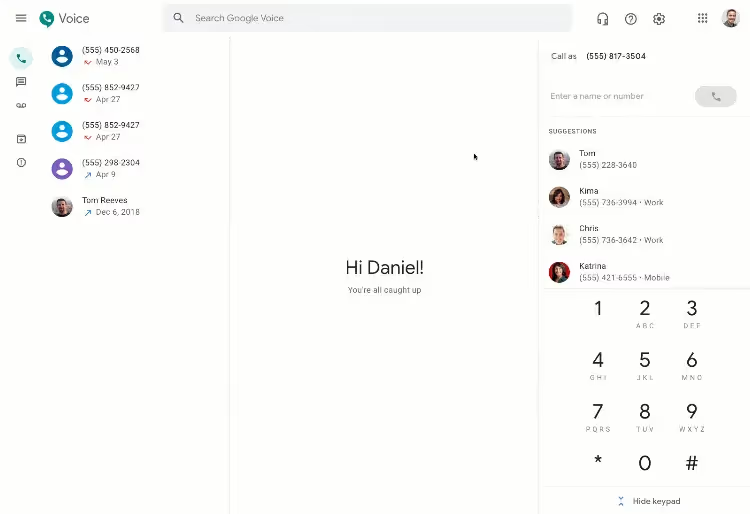
Keep in mind that Google Voice only allows you to send and receive messages in the U.S. and Canada.
Google Voice also used to be a way to send free text messages. But Google now charges users for access, leading some to seek out Google Voice alternatives.
How to Send and Receive Text Messages from Your PC Using Your Phone App and Windows
Here’s how to send a new text message from your PC:
- On your PC, in the Your Phone app, select Messages.
- To start a new conversation, select New message.
- Enter the name or phone number of a contact.
- Select the contact you want to send a message to - a new message thread opens.
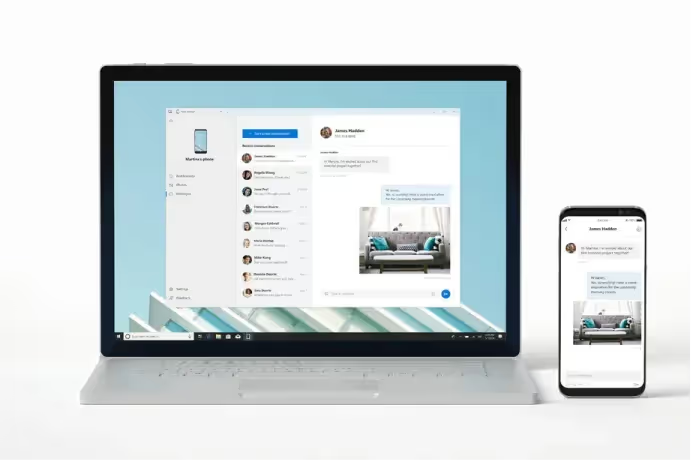
How to Send Text Messages From an Email Address on Your Computer
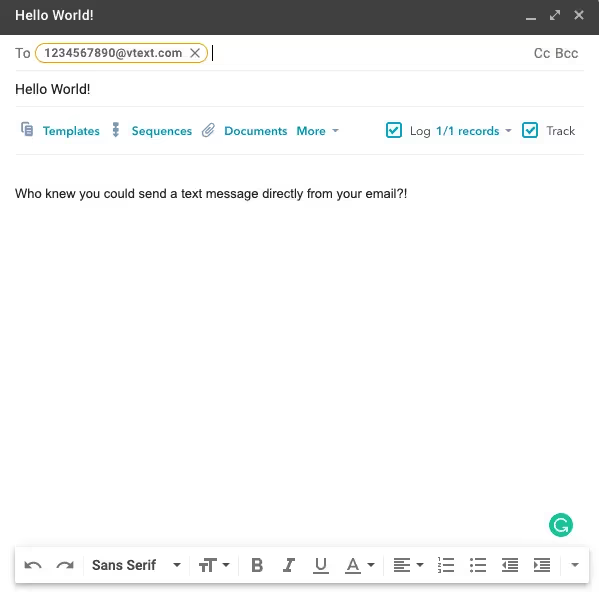
You’ll need to know the phone number and wireless provider of your message recipient first. Once you do, then it’s surprisingly easy to send a text from your email.
All you have to do is add the recipient’s 10-digit phone number to a carrier domain. This domain is tied to either an SMS gateway or an MMS gateway.
Note: SMS and MMS typically have separate email addresses or “gateways” for sending messages. SMS messages are text only, whereas MMS (multimedia messaging service) includes a picture or some type of media like a .gif.
Here’s an example of an SMS text message sent to a Verizon phone number:
1234567890@vtext.com
Here’s an example of an MMS message sent to a Verizon phone number:
1234567890@vzwpix.com
To send a text message from your email, just type your message text into the email body and press send. All message replies will come back to your email inbox.
Longer messages will get broken up into multiple text messages, and standard text messaging rates will apply to recipients.
Here's how to send a text from an email address:
- Log in to your desired email account
- Type the 10-digit phone number into the email “to” field
- Type the “@” symbol after the phone number
- Add the appropriate SMS or MMS gateway address from the table below for the number you’re texting
SMS gateways and MMS gateways for texting from your email
How to Text From Your Computer Using Your Wireless Provider
Some wireless service providers like Verizon and AT&T provide customers with standalone texting portals. These allow you to message other in-network users directly from carrier websites.
If you have Verizon, you can sign in to your My Verizon Account. There, you can send and receive texts, photos, and videos from other Verizon users.
Verizon users can also download a desktop application for their computers through My Verizon.
How to Text From a Free SMS Website
Looking for free texting from computers to mobile phones?
Try one of these free texting from computer websites:
- Globfone.com
- SendSMSNow.com
- Opentextingonline.com
- Textrapp.com
- Textsendr.com
- Afreesms.com
All you need to do on any of these sites is type a recipient’s phone number.
However, there are many disadvantages to using free text services like these.
Most of these free texting websites only support low-volume SMS text messaging. They don’t support group messaging, multimedia texts, or bulk texts. And there’s no way to respond to inbound text messages.
Additionally, many free SMS platforms can’t guarantee that your text will get delivered.
Frequently Asked Computer Texting Questions (FAQ)
Below are several frequently asked questions related to texting from a computer.
What is the best way to text from a computer?
The best way to text from a computer is with a business text messaging service. Web apps like iMessage, Messages by Google, and Google voice all allow you to text from laptops and desktops. But business texting software gives you more ways to automate and schedule SMS text messages.
Can I text from my computer?
Yes, you can text from your computer, laptop, or desktop PC. There are eight ways to text from computers. These include:
- Business texting services
- iMessage
- Messages by Google
- Google Voice
- Your phone app on Windows 10
- Your email address
- Your wireless provider
- Free SMS websites
Can I text someone from my computer for free?
Yes, you can text someone from your computer for free using free texting from a computer website. Some options include:
- Globfone.com
- SendSMSNow.com
- Opentextingonline.com
- Textrapp.com
- Textsendr.com
- Afreesms.com
Ready for a smarter, simpler business texting app for your computer?
I’ve shown you eight different ways to text from computers to cell phones and other devices.
Not only is it possible to text from your computer, but it's also relatively easy. This is especially true for business texting services like MessageDesk.
If you're ready, check out our paid plans. You’re also free to meet with a messaging expert for a demo.



