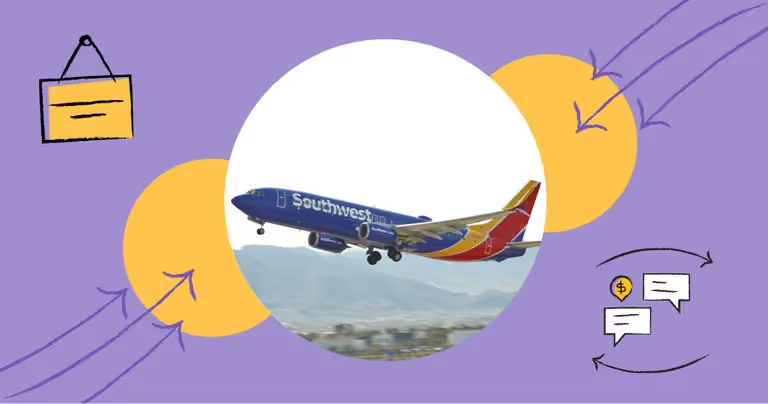
Learn How to Set Up and Write an Out-of-Office Email or Text Message
Good business messaging etiquette starts with prompt replies. This is especially important when you or your coworkers are away from your desks, on vacation, or generally unavailable.
A simple out-of-office message sets response expectations. It also clearly communicates what to do and how to take action to get in touch.
And having quick, clear responses is especially important if you’re sending messages as a salesperson, or providing customer service.
In this article I’ll walk you through:
- How to set up out-of-office text messages in MessageDesk
- How to set up “Do Not Disturb” Auto-Reply Focus messages on iPhone
- How to set up out-of-office emails in Gmail, Outlook, iCloud, and Yahoo
- Show you the best out-of-office examples and templates
- And show you 5 additional templates and ways you can use out-of-office messages
Read on for more.
How to Write an Out-of-Office Email or Text
Rule number one: professional out-of-office messages are simple. There’s no need to be elaborate or long-winded.
Good out-of-office emails and text messages include:
- The dates you’re unavailable
- A quick explanation for your absence
- Who or what to contact for immediate help
The goal is to set expectations and make it easy for recipients to take action. You can cover all of this in just a few quick, polite sentences.
How not to write an out-of-office email or text
Out-of-office messages are professional messages, so don’t be too informal.
Setting the right expectations is important too. You don’t want to over-promise and under-deliver. For example: if your out-of-office message says you’ll respond in 48 hours. You should respond in that timeframe.
Avoid writing things like, “This [person] will help you right away” or “I’ll respond as soon as I get back.” Neither clearly indicates when to expect a response.
Out-of-Office Text Messages vs. Out-of-Office Email Messages
There’s some debate over email vs text and which is better for reaching people. But text messages have some advantages. This is because they’re often more personal and immediate.
But you may want to use both to send automatic out-of-office messages.
Email is the most widely used form of digital communication. Everyone has an email - it’s the standard. It’s also easy to set up out-of-office automatic replies and autoresponder emails.
But more businesses are adding text messaging as a way for customers and clients to get in touch. Some 76% of consumers already receive text messages from businesses.
The good news is that both email and text messages make it easy to:
- Save messages as templates.
- Schedule messages to send at certain times.
- Set up automation and auto-reply messages.
How to Set Up Out-of-Office Text Messages Using MessageDesk
MessageDesk is a business text messaging service with a shared team inbox and a host of text message automation features. It’s a messaging control center that makes it easy to set up out-of-office messages and respond with texts.
Here’s how to set up out-of-office text messages using MessageDesk:
1. Meet with a Messaging Expert
Visit the MessageDesk website to meet with a messaging expert.
{{inbox_login="/media"}}
2. Navigate to Campaigns and select Office Hours
MessageDesk also offers other automated text messaging campaigns centered around custom web forms and your own website chatbot.
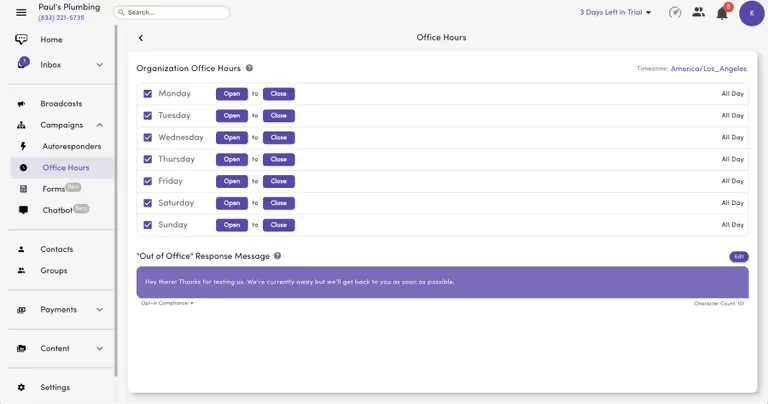
3. Set your office hours and availability
You can fully customize your office status and availability by setting the date/time picker for any day of the week.
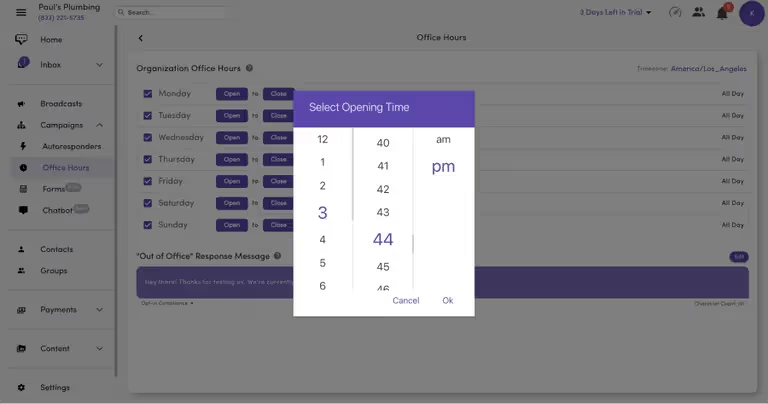
4. Edit your out-of-office response message
You can add emojis, images, personalization tags, and links to personalize your response to people.

How to Set Up a Do Not Disturb Auto-Reply Focus on iPhone
Apple’s Focus app comes standard on all iPhones with iOS 15 and later. With Focus, there’s no true way to set up an out-of-office text message on iPhone. But you can manually set up and adjust the auto-reply while driving.
Again, this isn’t a true out-of-office text message on your iPhone, but it is a workaround.
Here’s how to set up a do not disturb auto-reply focus as an out-of-office message on iPhone:
- Navigate to Settings in your iPhone
- Scroll to Focus
- Tap on Driving
- Tap Auto-Reply
- Select which contacts will receive your auto-replies
- Edit your Auto-Reply Message
- Toggle the Driving Focus on
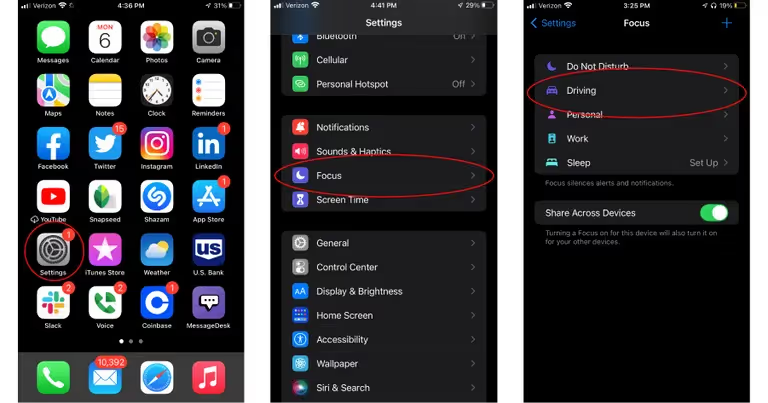
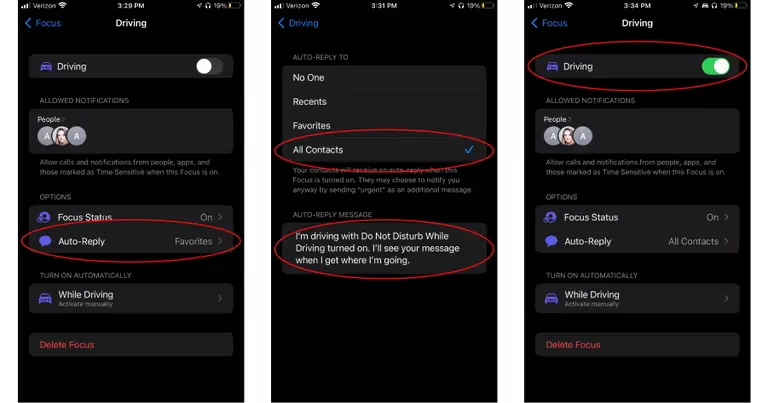
How to Set Up an Out of Office Email Message
There are many ways to set up an out-of-office email message. The “how-to” for each email provider will vary, but I cover the top five below.
How to set an out-of-office message in Gmail
Gmail is perhaps the gold standard for email. Gmail out-of-office messages are called vacation responders. You can edit vacation responders in settings.
Here’s how to set out-of-office in Gmail using the vacation responder:
- On your computer, log in to your Gmail account
- In the top right, click Settings
- Click “see all settings”
- Scroll down to the "Vacation responder" section
- Select Vacation responder on
- Fill in the date range, subject, and message
- Under your message, check the box if you only want people in your contacts to see your vacation reply
- At the bottom of the page, click “Save Changes”
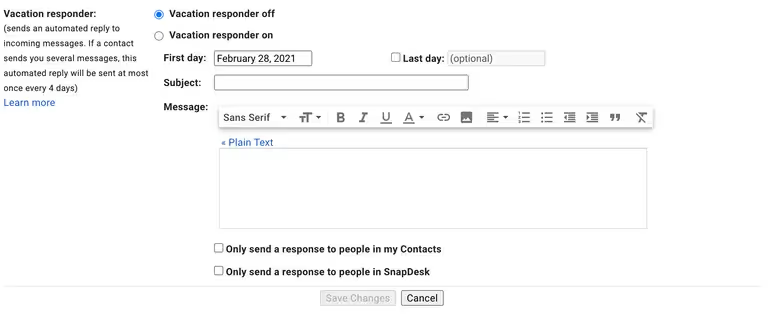
Note: Note: If you have a Gmail email signature or e-business card attached to the signature, it will appear at the bottom of your vacation response.
How to set an out-of-office message on Outlook desktop app using automatic replies
Many state and government agencies use Outlook for email. Outlook allows users to customize their out-of-office notices using automatic replies.
Here’s how to set out-of-office in Outlook on the desktop app using automatic replies:
- Open Outlook and click “File” in the menu bar
- Then click Automatic Replies (Out of Office)
- Next, click Send automatic replies
- Tick the “Only send during this time range” box
- Then set your automatic out of office reply under the Inside My Organization tab
- Finally, click OK
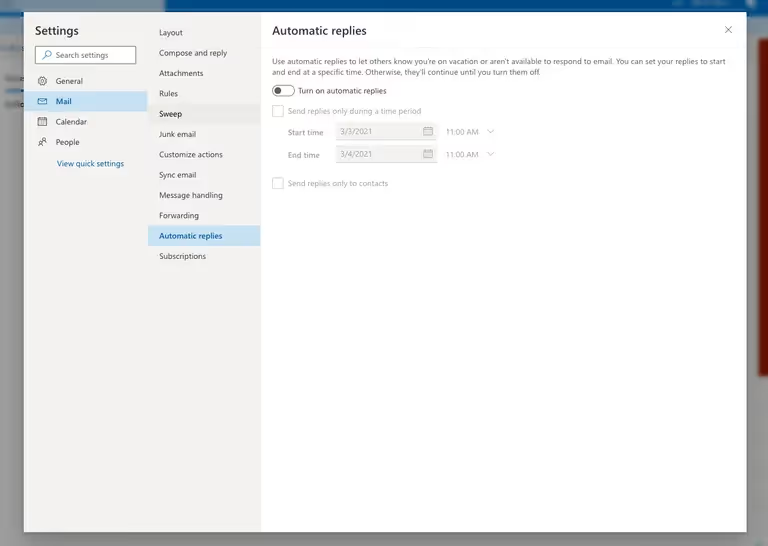
How to set an out-of-office in the Outlook web app using automatic replies
Outlook also offers a web app. The process for setting your out-of-office message is largely the same, but with some differences.
Here’s how to set out-of-office messages in Outlook on the web app using automatic replies:
- Go to your Outlook page
- Then sign in to your Outlook account if prompted
- Next, click the Settings icon
- Then select View all Outlook settings
- Select the Mail tab and then click Automatic replies
- Click Turn on automatic replies
- Type in your out of office message
- Finally, click Save
How to set an out-of-office message in Mail on iCloud.com
Like Gmail, Mail on iCloud allows you to set up an out-of-office message in the vacation settings.
Here’s how to set an out-of-office message in Mail on iCloud:
- In Mail on iCloud.com, click the gear icon in the sidebar, then choose Preferences. If you don’t see the sidebar, see Show or hide the sidebar in Mail on iCloud.com.
- Click Vacation, select “Automatically reply to messages when they are received” then type the message you want to send
- Set an optional date range
- Once the autoreply is active, it will send from the first day of the date range until the last.
- Click “Done”
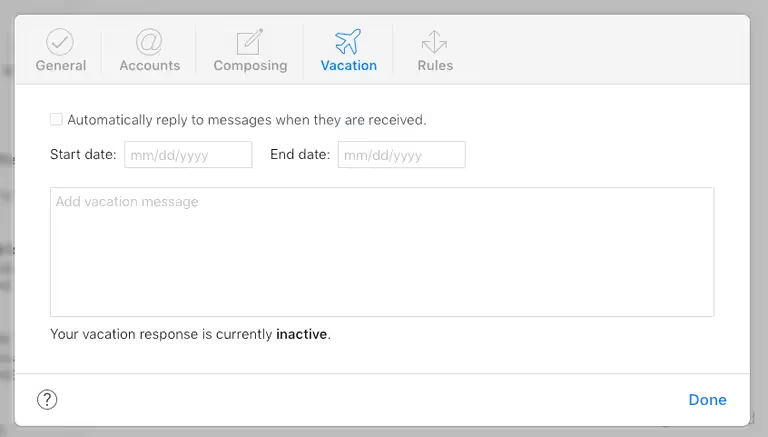
Note: Anyone who sends you multiple messages while you’re away will receive one autoreply in a 24-hour period.
How to set an out-of-office message in Yahoo mail
Here’s how to set an out-of-office message in Yahoo mail:
- Click on the Settings gear icon and then More settings
- Click Vacation response
- Toggle Enable vacation response on or off
- Select the dates you want it active
- Enter your response message
- Click “Save”
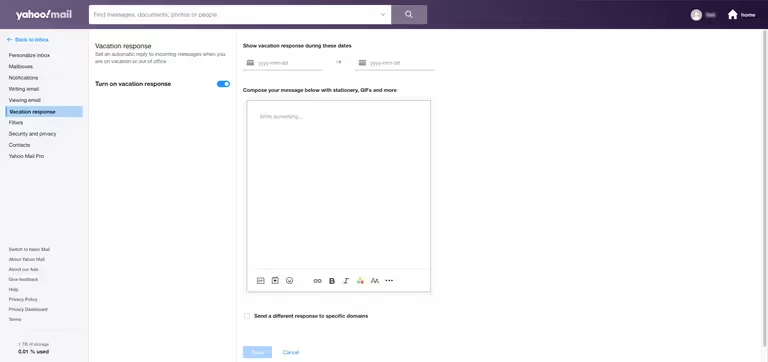
Best Out of Office Message Examples and Templates
Setting proactive out-of-office messages should be part of your conversational messaging strategy. Personalizing messages at the most timely of moments can also improve customer engagement.
I elaborate more on what good business messaging etiquette and customer service look like in another article. But it’s important to remember that professional out-of-office emails and texts accomplish four things:
- Personally greet the message recipient
- Explain when and for how long you or your staff are away
- When the message recipient can expect you back
- What they can do in the meantime e.g. contact alternate phone numbers
- Consider using conversational AI solutions to automate and enhance your out-of-office responses for a seamless customer experience
Below are various out-of-office message templates for both email and text messages. Feel free to copy and edit these examples. You might also consider using AI to draft email and text responses. You can get additional insights and use cases for the technology in this guide to generative AI.
3 out of office text message templates
Out-of-office text message example 1:
Out-of-office text message example 2:
Out-of-office text message example 3:
3 Out-of-office email templates
Out-of-office email example 1:
Out-of-office email example 2:
Out-of-office email example 3:
5 More Ways to Use Out of Office Messages and Vacation Replies
1. Out-of-office template for lead generation
You’ve got a captive audience. So why not take advantage of the opportunity in your out-of-office message? This is where you can encourage:
- Webinar attendance
- Subscription to a mailing list
- Whitepaper downloads
- Or any other form of lead generation activity
2. Out-of-office template for promoting new content
You can also use your out-of-office message to drive more traffic to a specific piece of content. Just link to an interesting online resource you or your organization has developed.
3. Out-of-office template for driving website traffic
You may simply want to drive traffic to your website using an out-of-office reply. Depending on the page you link to, your auto-response will be different. But here’s an example:
4. Out-of-office template for providing customer service and advertising normal hours of operation
Sometimes, all you need for an out-of-office message is a descriptor for normal operating hours. This can also contain an alternate way to get in contact. Your message will vary based on your business, but it doesn’t always have to be complex.
5. Out-of-office template for promoting social media engagement
People won’t normally seek out your brand’s social media accounts. But they’re more likely to follow you if asked or presented with the opportunity. You can do this in your out-of-office message.
Ready to set up your out-of-office messaging?
MessageDesk is here to help with smarter, simpler ways to text contacts, customers, and even employees.
Feel free to meet with a messaging expert to get started.


