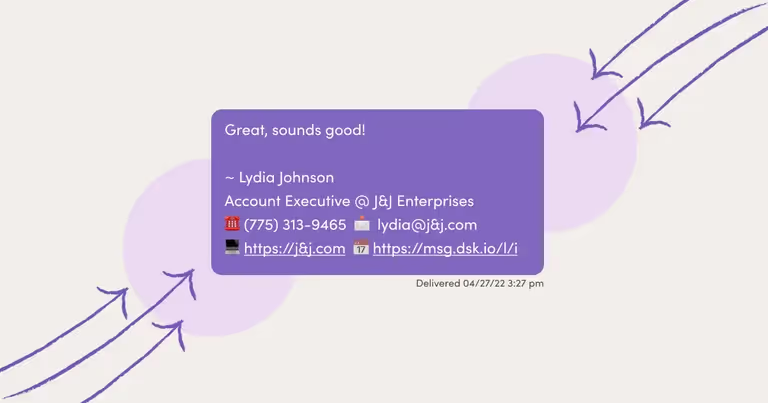
Learn How to Set Up and Add Signatures in Text Messages
Everyone’s familiar with email signatures. But you’re wondering, “how do I create a signature for my text messages?”
The good news is that creating a text signature is quick and easy.
In this article, I’ll show you:
- How to set up a text messaging signature using MessageDesk
- How to set up an iPhone text signature
- How to set up an Android text signature
- 5 text message signature ideas you can start using right now
Keep reading for more.
Why Text Message Signatures are Useful
Text message signatures are part of good business text messaging etiquette. They're a great way to customize text messages and let contacts, customers, and clients know who they’re texting. They can also help you manage expectations and even direct people to other relevant resources.
Signatures show that you’re a real person - not a bot. Letting your contacts know that they’re connecting with a real person makes them more likely to engage with you. It’s also one of the many reasons why many people prefer texting with businesses.
Finally, SMS signatures are useful tools for directing people to resources.
For example, all it takes is a single line or link in a text message for:
- Office hours
- Physical location
- Contact information
- Links to your website for an estimate or quote
- Links to a meeting scheduler
How to Set Up a Text Message Signature in MessageDesk
MessageDesk is an inbox that unites texts and calls. With one app you can route the right message to the right desk - no new hardware required.
To add a signature in MessageDesk you create a text message template with personalization tags.
Here’s the step-by-step for creating a personalized signature for you and your entire team.
1. Meet with a MessageDesk messaging expert to get started and navigate to the Inbox
Meet with a MessageDesk messaging expert.
{{inbox_login="/media"}}
2. Select "Templates" towards the bottom of the sidebar menu
You can create and save a bunch of text messages as templates. A signature is one kind of template.
{{inbox_screen="/media"}}
3. Select "New Template"
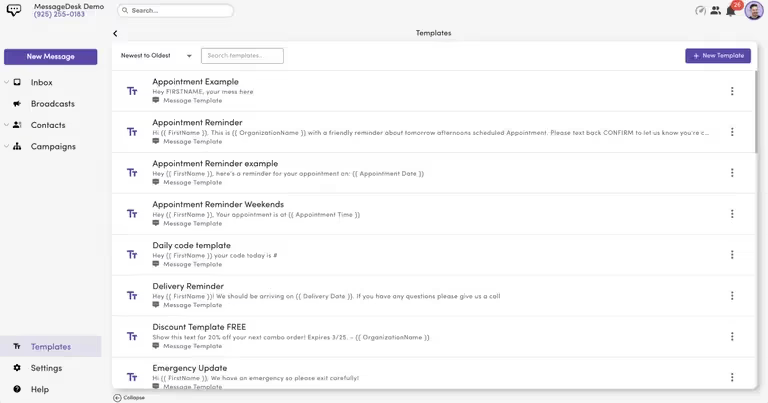
4. Select "Template Type Message" and enter a template name
You’ll want to name your template to make it easy to remember.
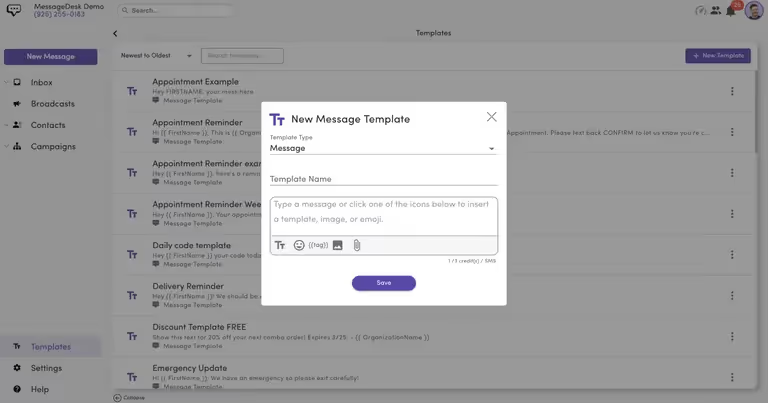
5. Type your signature and add any of the following User Tags:
- {{ User-FirstName }}
- {{ User-LastName }}
- {{ User-FullName }}
Here's an example of a signature for an entire sales team ⬇️
{{templates_signature="/media"}}
To use the signature template, press the Templates icon in any message compose box in-app and select your signature to include it in your message.
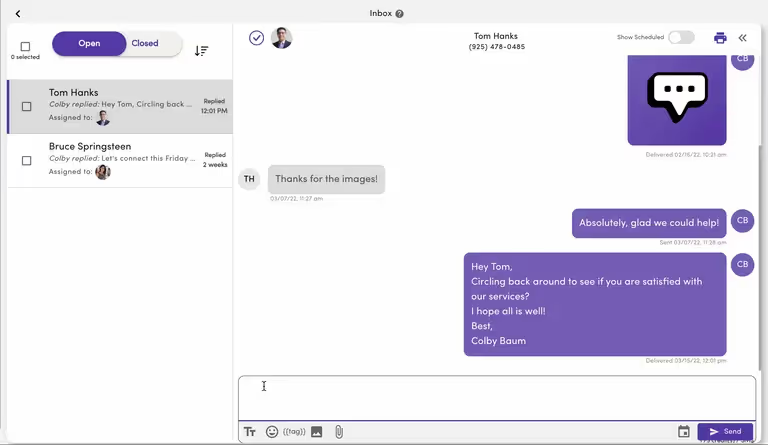
The resulting message auto-fills the sending user's name.
What's the best part about this feature? Your whole team has access to the same templates, making each message signature easy, professional, and personalized.
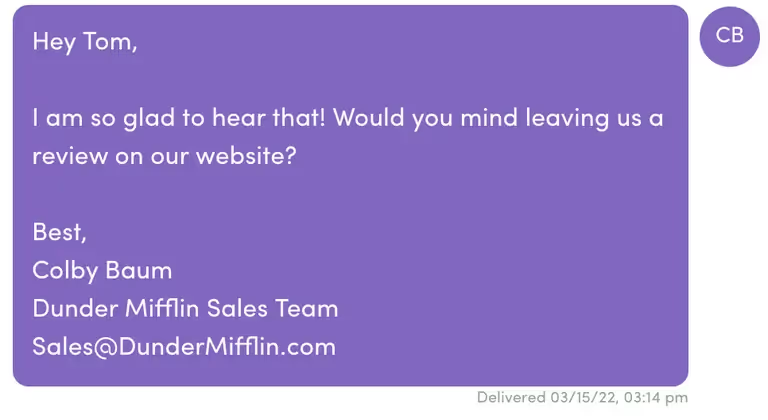
✨ Bonus Tip: Signatures for Your Opt-in Messages
You can also use User Tags to personalize your welcome (Opt-in) message sent to new conversations, or your "Opt-out" message which is sent if a contact replies "STOP" at any time.
To change your Opt-in/Opt-out messages and to include User Tags:
- Navigate to Settings
- Select Opt-out
- Compose your Opt-in & Opt-out messages, including your User Tag signature templates
Now, when a contact receives your welcome or Opt-out message, they’ll see your new personalized message signature. Pretty nifty right? I think so too.
How to Add Signatures to Text Messages on iPhone
There isn’t a built-in way to add text message signatures on iPhone. You can’t automatically insert a custom signature into text messages or iMessages. But you do have keyboard shortcuts that can insert text for you.
To create a keyboard shortcut for an iPhone text signature, follow these steps:
1. From the “Home” screen, tap the “Settings” icon
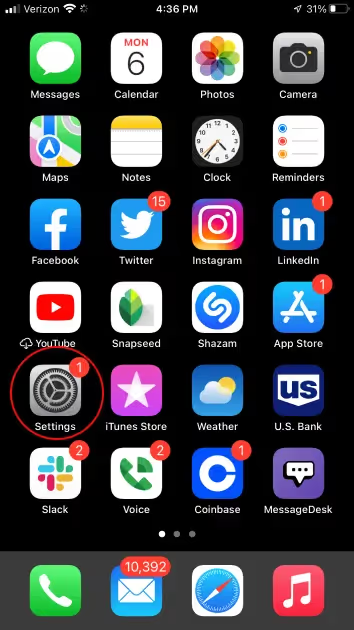
2. Scroll down and tap “General”
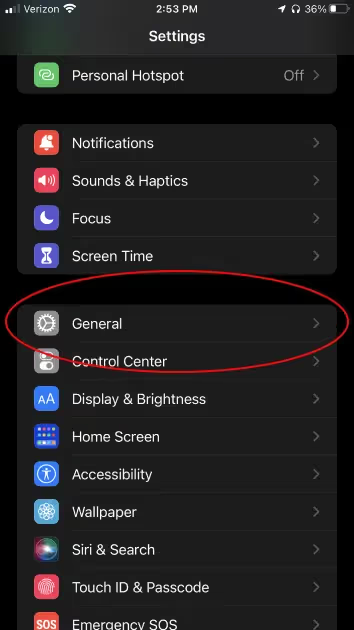
3. Scroll down and tap “Keyboard”
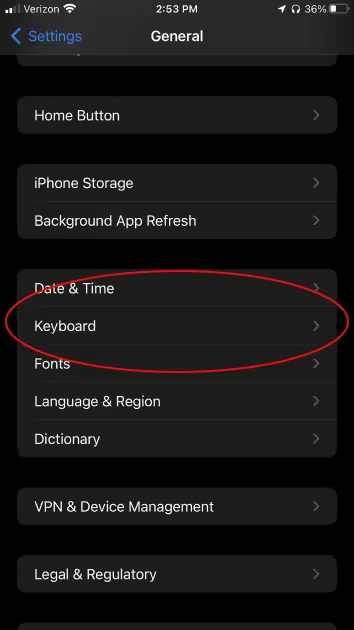
4. Tap “Text Replacement”
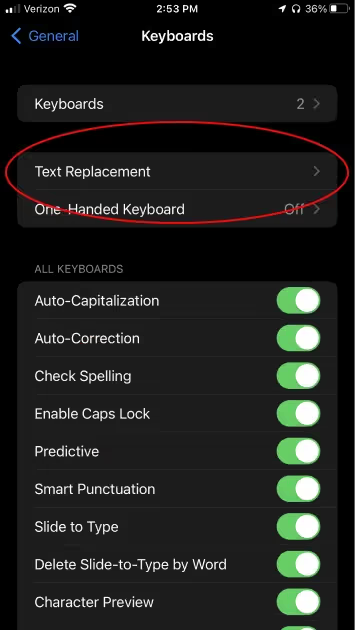
5. Tap “+” in the upper-right corner
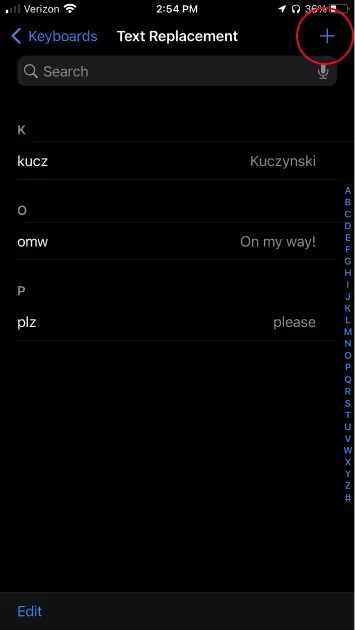
6. In the “Phrase” field, type whatever you want to use as a signature
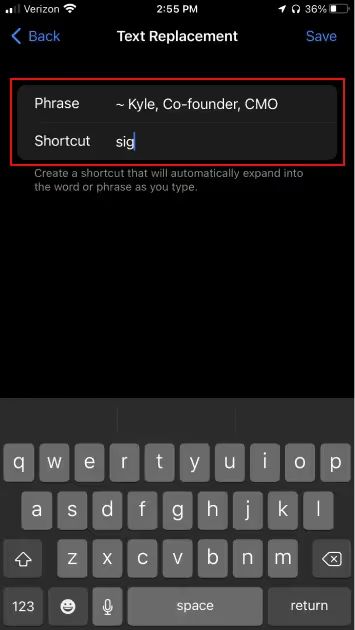
7. In the “Shortcut” field, type a 2-3 letter shortcut that you’ll use to add a signature to your text
Tap “Save” in the upper-right corner of the screen to save your iPhone text message signature.
After you compose a text, type the shortcut and then tap the word or phrase that matches your shortcut.
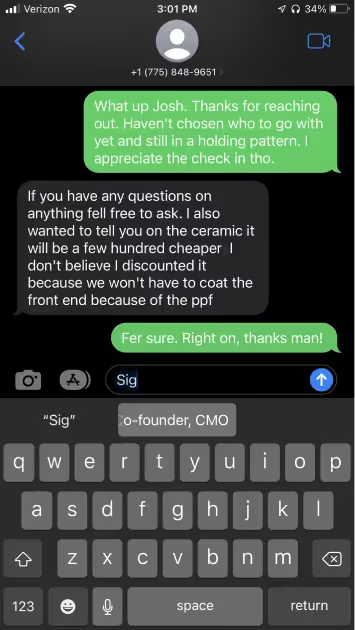
How to Set Up a Text Message Signature on Android
Android phones allow you to insert a custom signature for text messages.
To create one, follow these steps:
1. Open the messaging app and tap the “Menu” button.
Note: this must be done from the messaging app main window, not an individual message.
2. Locate the entry for “Message signature” and tap to enable it.
3. Once you’ve enabled the signature, the “Edit signature” field will be visible.
4. Tap “Edit signature” and add the signature you wish to include at the end of every text.
You can erase the signature manually if you don’t want it included in a message. Simply place the cursor at the end of the signature and tap the delete button on the keyboard.
5 Text Message Signature Ideas
Not sure what to use as your signature? Looking to add something more creative? Feel free to use any of the below examples as inspiration. I also suggest using AI to generate creative content and signatures for both email and text.
1. Office hours or operating hours text message signature
Adding office hours, operating hours or general availability can help people know when to contact you. This can save time and streamline conversations.
2. Contact information text message signature (for salespeople or customer service reps)
Adding additional forms of contact info to a text message signature gives people more ways to follow up with you. Everyone has different communication preferences, so why not allow options?
3. Schedule an estimate or quote text message signature
For faster estimates and quotes, consider adding a link in your text to a webpage or otherwise. Making it easy for people to start an estimate or quote can lead to more revenue.
4. Book a meeting text message signature
Another great way to get people to take action is to include a link to schedule a meeting in your text message signature. This can help streamline processes.
5. Tagline text message signature
Including a simple tagline can help build brand awareness and familiarize people with what you do.
Ready to set up a text message signature?
MessageDesk is here to help with smarter, simpler messaging tools.
You’re always free to put us on your calendar and meet with a messaging expert.


