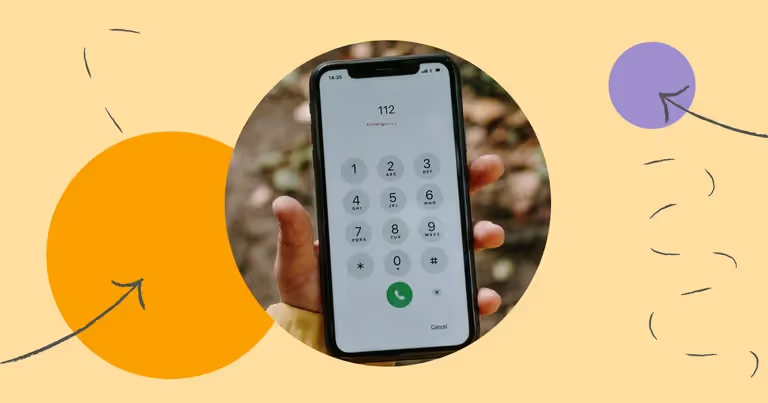
Learn How to Text a Number with an Extension and Text-Enable a Phone Number
61% of consumers think businesses and organizations should use the same number for calling and texting.
But this is a problem for businesses or organizations with phone number extensions and multiple team members.
- How can you text an extension number?
- How can you get the right inbound text message conversations to the right people?
- How can everyone at your organization text contacts, customers, and clients from the same business number?
I’ll show you how text-to-landline business text messaging services (like MessageDesk) make all of this possible.
Read on for more.
💫 Here’s an example: Suppose a customer or any caller wants to talk to a specific employee in your organization. Or maybe they need the services of a particular department. All the caller has to do is enter the extension numbers into their dial pad to route their phone call to the correct destination. Frequently, callers will hear an auto attendant that prompts them to enter the number of person they’re trying to reach.
But phone number extensions were originally designed for voice calls only. So how can businesses and organizations make it possible to text an extension?
Why Text-Enabling Your Business Phone or Existing Business Landline Makes it Possible to Text an Extension
Text-to-landline business text messaging enables you to send and receive SMS messages from your business phone line or virtual phone without additional hardware.
Landline texting is an essential feature, especially for a small business with one or two employees. Texting allows your audience to start more text conversations with the right people at your organization in the way they prefer.
In addition to extension texting, texts also help with call management, receiving calls, and reducing call volume. This eliminates the frustration of having to wait on hold or leave a voice mail.
Text-enabling your existing number makes it possible for your business to create a better customer service experience.
Top 7 reasons why you need a text-enabled business number to text extensions:
- You get to keep your existing business phone number
- Customers are already texting landlines
- Customers prefer texting with businesses
- More businesses are texting with their customers
- You can improve your customer service and retention
- You can take advantage of automation to save time and increase efficiency
- You can centralize your messaging and business phone systems
How to Text Phone Number Extensions
Follow these steps to text-enable your phone number extensions:
1. Text-enable your business phone line
Business text messaging platforms like MessageDesk make it possible to get a business text number.
But the best business texting services also make it possible to text-enable your existing business number or landline. You can do this by submitting a number hosting request directly in most of their platforms. You can also select a new SMS phone number.
{{sms_phone_number="/media"}}
Once you’ve submitted your number hosting or number porting request, your text message provider will send a letter of authorization (LOA). This acts as your consent to text-enable your business phone line and preserve your existing phone number extensions.
When this is complete, your number provider will then assign text routing to the business text messaging service.
It takes about 24 hours for a landline or existing number to start sending and receiving messages.
Note: Business text messaging providers can’t port or host a personal cell phone number.
2. Invite teammates and assign permissions
After text-enabling your business number, the next step to texting extensions is inviting teammates and assigning permissions.
Instead of texting an extension number, all inbound text messages get routed to the right person with conversation assignment. All existing extension calls still go to the extension phone number.
This is the best way to make it possible to text an extension and get conversations to specific departments or employees.
This texting feature also allows you to keep a record of all conversations. You’ll know who said what and at what time.
All new inbound conversions will also show up in a shared team SMS inbox. The inbox makes it easy to ping the best-suited employee to serve the customer. No matter how many employees or staff chime into a text conversation, your customers only see a single text thread.
{{automation_assignment="/media"}}
3. Enable push and email notifications
Push and email notifications let you and your teammates know of incoming text messages. This makes sure nothing slips through the cracks and every conversation gets a response.
Notifications can also lower response times. This results in better engagement and customer support and service.
Quick follow-up can also make a difference when it comes to sales. For service-based businesses and organizations, response times make an impact when it comes to closing deals.
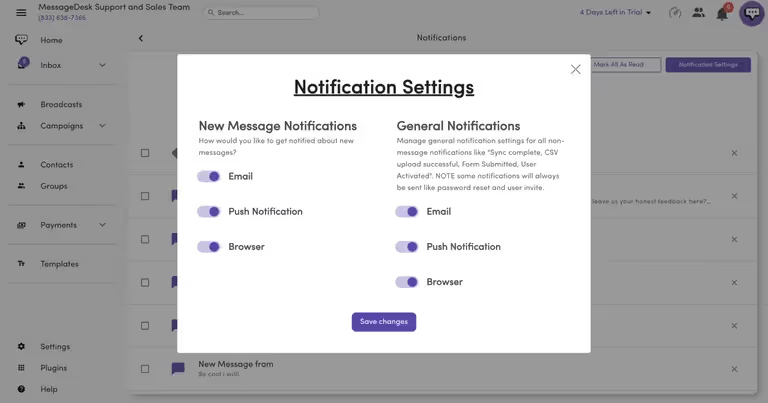
4. Create views with filters
Not everyone needs to see every conversation. This is where filters are handy. They can help you configure your text and number extensions into views for specific teams or teammates.
MessageDesk comes with advanced filters that make it easy to sort by “newest to oldest” or “oldest to newest” and by status: new, waiting, replied. You can also filter by assigned conversations.
For even more advanced filters, you can use custom fields. Custom fields make it possible to add custom information to contacts and conversations. You can then sort, filter and create views based on custom fields.
{{inbox_sort_filter="/media"}}
5. Open, close, and assign conversations
Closing answered questions, and resolving conversations gets you and your team closer to achieving inbox zero. You get to avoid information overload in your inboxes while keeping the priority stuff top of mind.
You can always re-open a closed conversation, view the thread, and see who was assigned. But opening and closing conversations make it possible for team members to better manage their individually assigned conversations. It works just like a normal phone extension.
{{inbox_comments="/media"}}
6. Save reusable text message templates
Writing the same message repeatedly can be draining, even if you’re sending the message to a small group of recipients.
This is where pre-saved, reusable text message templates, tags, media, and links come in handy. You can save time and resources by reusing your frequently sent inbox replies and messages.
Text message templates can contain your saved responses to frequently asked questions. They enable you to respond faster and more efficiently to inbound messages. They also give your team a unified voice regarding the types of responses they offer to customers.
With MessageDesk, you can design individual and team text message templates. The individual templates will only be visible to you. But the team templates will be visible to various teams associated with that text extension.
{{templates_edit="/media"}}
Suggested: 100+ Business Text Message Templates & Examples (Copy & Paste)
7. Set up out-of-office messages with keyword automation
Good business messaging etiquette starts with prompt replies. This is especially important when you're closed or you or your team is away and unavailable.
A simple out-of-office text message can help you set response expectations. It also clearly communicates to people what they should do and how they can take further action.
And having quick, clear responses is especially important if you’re sending messages as a salesperson, or providing customer service.
There’s debate over email vs text and which is better for reaching customers beyond business hours. But both are great tools for sending automatic out-of-office messages.
{{office_hours="/media"}}
Suggested Article: How to Set an Out of Office Message for Text & Email
Final thoughts and next steps
Ready to start texting? MessageDesk is here to help your small business or organization with smarter, simpler ways to send text messages.
Feel free to schedule a demo with a messaging expert.



