Google Review Link Generator
Learn how to generate a Google Review link.
How to Link to Google Reviews
Google’s online reviews are the best way to show potential customers how awesome you are. They’re tied to local searches, maps listings, and your Google accounts.
But to get more Google reviews you need to create a link to your Google reviews page.
And once you have your Google review link, the best way to get happy customers to your Google reviews page is via text, email, or calling.
The good news is:
This is an easy thing to do and there are ways to automate your Google review collection process.
But you’ll need to create a link to your Google reviews using the Google Place ID tool first.
How to Create a Google Review Link Using Your Google Place ID:
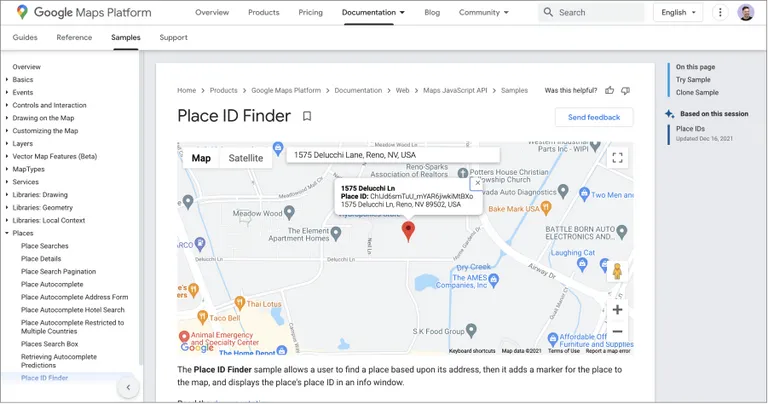
- You can find the Google Place ID tool on the Google Maps App Developer Page.
- Type your business name in the search bar “Enter a location” field to find your business’s Google Place ID.
- Then, click on the correct match from the drop-down list.
- Next, you’ll see a 25 character string of numbers and characters under your company name. This is your Google Place ID.
- Now that you have your Place ID, copy and paste it at the end of this link:
https://search.google.com/local/writereview?placeid=
- Once you insert your Place ID in the URL, it should look similar to this, but contain your own Place ID:
https://search.google.com/local/writereview?placeid=ChIJiaAayYBAmYARZvM1YKGhVsc
- Finally, to make the link shorter and more visually appealing, use a link shortener. Short URL services like bit.ly will make you a short link that’s perfect for texting to your customers.
Note: Business text messaging services like MessageDesk offer built-in, automatic link shorteners. Any time you text a link they’ll shorten it for you automatically.
Here’s an example of a Google review link shortened by MessageDesk in a text message:
How to Create a Link to Google Reviews from Your Google Business Profile
- On your computer, sign in to Business Profile Manager. If you have multiple profiles, open the profile you want to manage.
- In the left menu, click Home.
- In the “Get more reviews” card, you can copy your short URL to share with customers.
How to Use Google Search to Create a Link to Google Reviews
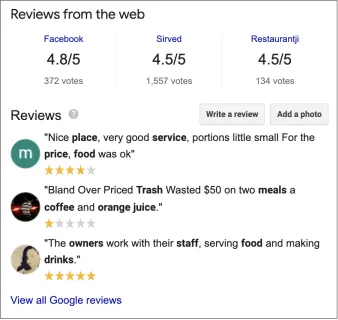
- In this method, all you need to do for your Google review link is a quick Google search for your business. When your business’s Google Business listing pops up, hit the “Write a review” button.
- Copy the long URL from the address bar at the top of your screen when the review window pops up.
- To help make the link shorter and more visually appealing, use a link shortener. A program like MessageDesk can give you a simplified link perfect for text messaging.
6 Best Practices When Asking for Customer Reviews
Having a Google review link will help you get more reviews. But thinking of your customer first when asking for Google reviews is and responding to Google reviews is essential.
For small businesses, putting your customers first proves that they matter to you.
So remember these best practices when asking customers for a Google review:
- Don’t just ask for a Google review, encourage your customers to give honest and specific feedback.
- Explain to customers that their reviews help you improve your service, products, and customer experiences.
- Determine the right timing of the invitation.
- Ask customers to leave a review once you know you’ve provided them with value.
- Make submitting a review easy - the harder it is for customers to leave reviews, the less likely they will leave one.
- Personalize your message as much as possible. The more personalized and thoughtful your message is, the more likely your customer will leave a review.
Additional Goolge review resources.
Check out these additional Google Reviews resources.
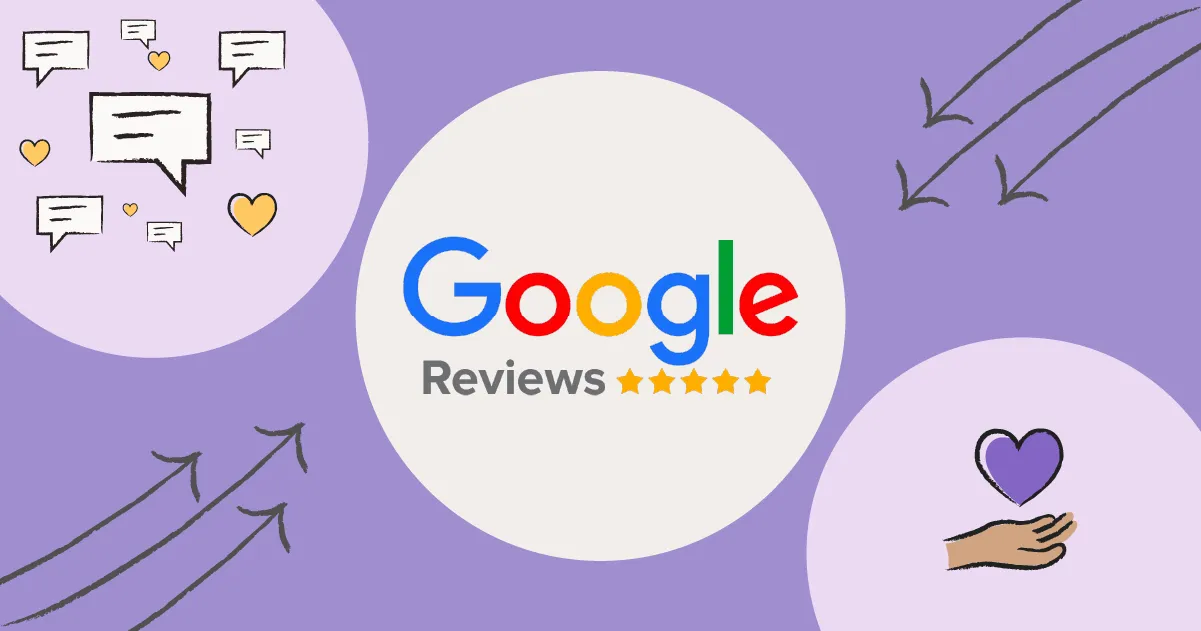
The Ultimate Guide to Google Reviews (2023)

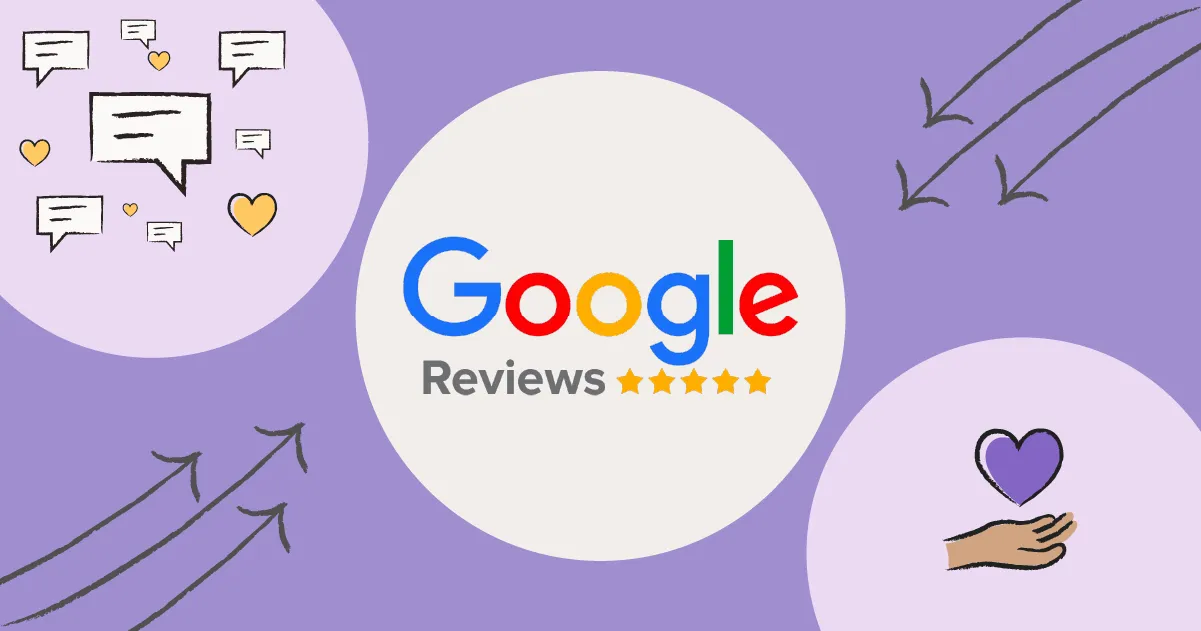
How to Ask for Google Reviews + Examples & Templates

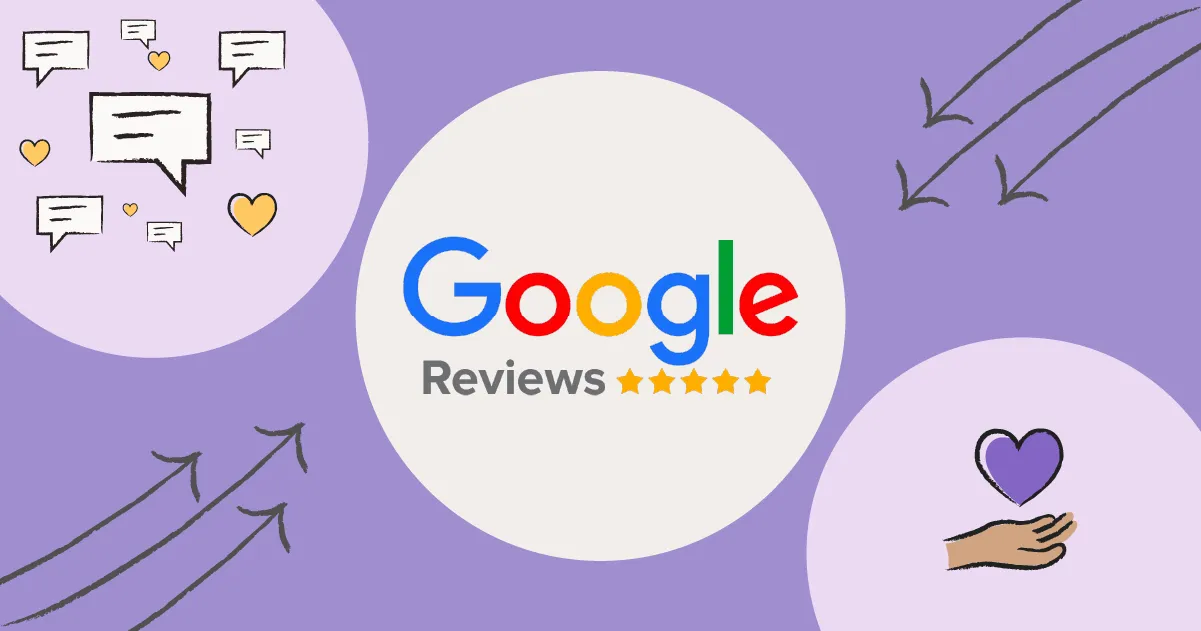
How to Delete a Google Review & Respond to Bad Reviewers



