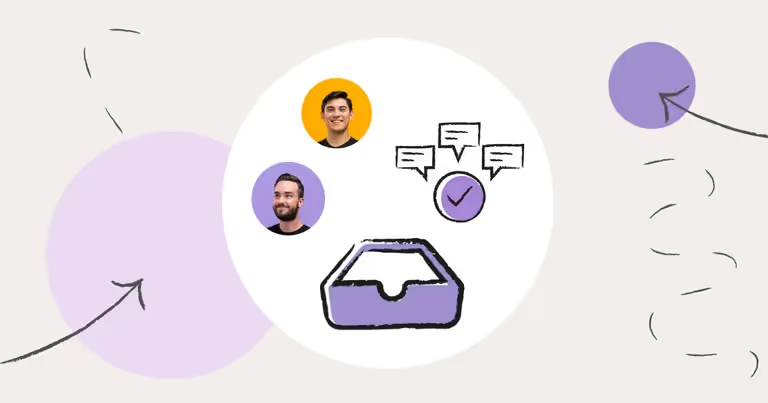
Guide to SMS Inboxes and How to Text as a Team from a Shared SMS Inbox
Everyone’s familiar with the SMS inboxes on their phones. There’s your iPhone SMS inbox (iMessage) and your Android SMS inbox (Google Messages).
These are the default apps you use to send, receive, and read your text messages.
But these basic SMS inboxes have limitations - especially for teams that need to text.
In this article, I cover the following:
- What an SMS inbox is
- How team SMS inboxes work
- Shared SMS inboxes vs. iPhone and Android SMS inboxes
- 10 steps to start texting with a shared team text message inbox
- Top 7 shared team text message inboxes
- Answers to frequently asked SMS inbox questions
By the end, you’ll be an SMS inbox expert.
Read on for more.
How Team SMS Inboxes Work
✨ Here’s an example of how your team might use a shared team SMS inbox:
You advertise “text us (xxx) xxx-xxxx” on your website and other marketing materials. When someone texts your number you get a notification. A new text conversation starts in your inbox. This conversation automatically assigns itself to a teammate or team.
The contact could be asking for an estimate or quote. They could be asking about scheduling an appointment or updating their billing info. Or maybe they have some other questions.
But magically, the inbox assigns that new conversation to whoever is best at answering the contact’s question.
Once a teammate responds, everyone on your team can see their response. Everyone knows if the conversation is resolved.
All of this can take place across multiple phones, devices, and teammates. But everyone on your team is texting using the same phone number(s).
You can see the advantage of a shared inbox. It helps you get the right conversation to the right person at the right time.
You can also think of it as your SMS mailbox. It’s a mobile SMS inbox online that’s available from anywhere, including phones, tablets, and computers.
An SMS inbox ultimately makes it easy to answer questions and resolve issues. This leads to efficiency, time-savings, and more revenue.
{{inbox_conversation="/media"}}
Shared SMS Inboxes vs. iPhone and Android SMS Inboxes
We established an SMS inbox meaning. But it's worth expanding on the three ways a shared team SMS inbox differs from your iPhone or Android SMS inbox. It all depends on:
- Who has access and can collaborate
- How you manage messages
- Messaging volume and usability for teams
1. Team access and collaboration features
Shared team SMS Inboxes are a type of business text messaging software built for teams. It centralizes all of your team’s texts into a single platform that everyone can access.
This allows anyone on your team to view, respond, and manage text messages. This kind of access often leads to more consistent communication and quick responses to inquiries.
Which is why SMS inboxes are ideal. They help multiple people monitor and engage in SMS conversations.
iPhone and Android SMS inboxes are for personal and individual use. These types of SMS inboxes pair directly with your smartphone and personal phone number.
The only person with direct access is you, the phone's owner. So, unless you physically share your phone no one else can send, receive, or manage text messages.
Some businesses and organizations try texting from their personal phones. But this often leads to problems, like:
- You can’t schedule text messages
- You’re limited to low volumes of texts per day
- You can’t assign teammates to conversations
- Routing incoming text messages to a specific team or teammate is impossible
- There’s no way to reopen old SMS conversations or close new ones
- You can’t set granular conversation permission levels for your team
- You can’t “snooze” a conversation for later
- There’s no way to text from the same phone number
When everyone on your team has their own phone number, there's no way to unify conversations - SMS inboxes solve this problem.
2. Message management features
Shared SMS Inboxes often come with features like:
- Tags for organizing conversations
- Views for creating multiple inboxes in your inbox
- Assigning conversations to specific team members
- Status tracking for new, waiting, and replied conversations
All of these features help teams manage larger volumes of messages, prioritize responses, and stay accountable.
Whereas, iPhone and Android SMS inboxes lack these advanced conversation management features. There aren’t any built-in tools for tracking progress or assigning tasks related to message threads.
3. Messaging volume and usability for teams
Shared team SMS inboxes scale to accommodate your needs. They allow multiple people to log in, access, read, and respond to text messages across one or many phone numbers. You can also send much higher volumes of text once you’re registered (more on that below).
An inbox can further support your needs by integrating with other tools like CRMs.
iPhone and Android SMS Inboxes cater to personal use for individuals. While convenient for one-on-one communication, they don’t support the complex needs of a team.
10 Steps to Start Texting With a Shared Team Text Message Inbox
You’ve chosen a text message inbox, like MessageDesk. Here are all of the steps to take to start sending and receiving SMS messages as a team.
To start, you’ll need to set up your SMS inbox phone number(s) and register your number(s) with telecom carriers.
Here’s how we help you get every aspect of your inbox set up at MessageDesk:
1. Configure your SMS inbox phone number (s)
The first step in configuring your SMS inbox is setting up your phone number(s).
You have three options for this.
{{number_hosting_step_1="/media"}}
Option 1: Get a new number for texting
Just starting your business or organization? Don’t already have a business phone number? Most SMS inboxes can provide you with one or many text-enabled SMS phone numbers.
Some inboxes also offer temporary phone numbers and voice services as well. So these are things to consider before you configure your inbox.
Additionally, inboxes like MessageDesk can get you a local 10-digit phone number with any area code of your choosing. We can even provide you with a toll-free 800 number for texting.
Option 2: Text-enable an existing business landline or VoIP number
Already have a business phone line? No problem.
Most text message inboxes (including MessageDesk) can text-enable your existing landline or VoIP service phone number. This is all without disrupting your existing voice calling functionality or service.
To text-enable an existing number, you’ll need to submit a number hosting request. A number hosting request gives a new platform access to the texting capability of your number.
This process also requires you to submit a formal letter to your current phone number carrier.
At MessageDesk, we make this process easy.
Just submit a form and we’ll automatically generate the letter for you and then submit it to carriers. The whole process typically takes 3-5 business days.
We then let you know once everything is good to go and you can start sending SMS.
{{number_hosting_step_3="/media"}}
Option 3: Port your mobile phone number to a VoIP provider and then host it with your inbox provider
Carriers restrict shared team SMS inboxes from hosting your personal cell phone number for texting. This is a technical limitation with the number type and carrier services.
However, you can port your cell phone number to a VoIP provider.
Once you port your mobile number, your new VoIP provider will become your voice provider as well. I personally recommend RingCentral for this.
Once you’ve ported your phone number you can then set up hosting for business SMS with any inbox like MessageDesk.
2. Get approved by carriers for business-grade text messaging
{{carrier_registration_step_1="/media"}}
All telecom carriers in the U.S. require businesses and organizations that text to complete A2P 10DLC carrier registration.
They do this to prevent phishing scams and SPAM messaging from bad actors.
To register with carriers you have to use a business text messaging service, like MessageDesk. You also have to adhere to various standards like opt-in and TCPA regulations.
But there's good news. Most shared team SMS inboxes come with features that help you manage opt-in, compliance, and registration for you.
Every inbox has its way of managing opt-in and carrier registration. But here’s how we do it at MessageDesk:
Step 1: Submit and validate your organization info with carriers through MessageDesk
{{automation_opt_in_out="/media"}}
We start the carrier registration process by making sure your organization is legitimate. We do this simply by submitting a form that collects the following information:
- Business identification: You need to provide proof of your business's existence and legality. This includes your Employer Identification Number (EIN) or other tax identification numbers.
- Business address: The official address registered with your organization.
- Contact Information: A primary contact within the business, including name, phone number, email address, and website.
- Messaging purpose and examples: Explain why and how your business uses SMS messaging. This involves providing message examples.
- Opt-in and opt-out processes: Describe how your contacts opt in and out of receiving messages. This includes how you collect consent and how you manage and honor opt-out requests.
- Message content and volume: Carriers need to know about the volume and content of the messages you’ll send. This helps them understand your messaging patterns. It also ensures that your messages align with anti-spam policies.
Step 2: Publish a carrier-compliant texting policy on your website
You submitted and validated your information. Next, the support team at MessageDesk will work with you or your web developer.
Carriers require that you have a website and that you publish a business text messaging privacy policy on it.
Your privacy policy must explain the following:
- The type of contact and personal information your organization collects
- How your organization collects information from contacts
- How your organization uses any information collected
- How your organization protects contact data
- That your organization does not share information
- How contacts can opt out of receiving text messages
🚨 Note: having a website with a privacy policy is an absolute must for business text messaging. Without it, carriers won’t approve your organization for texting.
3. Invite teammates, set permission levels, and assign conversations
The power of a shared team inbox is that it's… shared… with teammates! So your first step in using your inbox is inviting your team and setting permission levels.
With MessageDesk, you can add as many teammates as you like and assign “operator”, “manager” and “administrator” permission levels.
Each level of permission helps you control who has access to which conversations and features.
Once you have your team in MessageDesk assigning individuals to conversations from the inbox is easy. It also makes everyone on your team more responsible. When people own conversations, things are more likely to get resolved.
You can even assign team members to conversations when contacts text a keyword autoresponder like “QUOTE or ESTIMATE”.
{{inbox_teammates="/media"}}
4. Sort conversations by “open”, “closed”, “new”, “waiting” and “replied”
As your team starts texting, you’ll want to sort your conversations. In MessageDesk, our inbox helps you sort text threads by “new”, “waiting”, “replied”, “open” and “closed.
- Open SMS inbox conversations: are all of your active conversations that include, new, waiting, and replied messages.
- Closed conversations: are conversations you aren’t actively working with, kind of like an archive.
- New text conversations: are new, open conversations that just started in your inbox.
- Waiting conversations: are open text threads that are waiting for a response.
- Replied texts: are messages you’ve replied to but haven’t closed yet.
The magic of an SMS inbox is closing and resolving conversations. This is what gets you and your team closer to achieving inbox zero. It also helps everyone avoid information overload and keeps the priority stuff top of mind.
{{inbox_sortby="/media"}}
5. Create multiple inbox conversation views and filters
Not everyone needs to see every conversation. This is where views and filters come in handy.
A filter is a sort function. In MessageDesk you can sort conversations by:
- Newest to oldest
- Oldest to newest
- Status (new, waiting, replied)
- Or by who the conversation is assigned to
Similarly, views make it possible to slice your inbox into multiple smaller inboxes. For instance, you may create a view based on just customers, for text-based customer support.
Or you might create a view that contains all of your leads for your sales team to text or follow up with. This could include everyone who starts a conversation with either inbound or through a form or chatbot.
In this way, you’re configuring multiple SMS inboxes for specific teams or teammates.
For even more advanced filters, you can use custom fields. Custom fields make it possible to add custom information to contacts and conversations. You can then sort, filter, and create views and groups based on custom fields.
{{inbox_filters="/media"}}
6. Leave internal team comments and notes in text inbox threads
Contacts and conversations often go through a lifecycle. This means that at each touchpoint, there’s usually the need to record extra information or ping a teammate.
The best way to leave messages and notes for yourself and your teammates is with comments.
In MessageDesk, you’ll find that you can leave a comment in every text thread for yourself or even tag a teammate. The cool thing with this feature is that it doesn’t send a text - it just leaves an internal message inside of the text thread.
Comments make it possible for you and your team to leave valuable info about the contact or conversation without texting the contact.
{{inbox_team_comments="/media"}}
7. Pre-save reusable text message templates with personalization tags
Time-savings start with text message templates. You’ll soon find that when you text as a team, different team members will start sending the same message repeatedly to different contacts.
This is where pre-saved, reusable text message templates with tags, media, and links come in handy.
Templates certainly save time. But they also help keep messaging consistent across your entire team. This can reduce errors and omissions of critical information while allowing team members to focus on resolving conversations quickly.
{{templates_edit="/media"}}
8. Schedule and automate text messages from your inbox
Scheduled text messages and automation can save you and your team even more time. At MessageDesk we call these relays.
A relay is any simple automated action or series of actions inside or around MessageDesk.
One of the most simple relays is scheduling text messages. Beyond that, you can also set up text message automation for things like:
- Automatic out-of-office messages for holidays or off-hours
- Keyword-based autoresponders for automatic text responses
- Automatically include a personalized text message signature
- Send an automatic response to anonymous contacts
- Automatically assign conversations to certain teammates
{{inbox_relays="/media"}}
9. Set up browser, email, and push notifications
Push, browser, and email notifications let you and your teammates know of incoming messages and alerts. This makes sure nothing slips through the cracks and every conversation gets a response.
With MessageDesk, you can enable email, push, and browser notifications for new inbound text messages. You can also configure various notifications around MessageDesk’s other features as well.
{{inbox_notifications="/media"}}
10. Promote your SMS inbox phone number(s)
{{click_to_text="/media"}}
Ok, so you set up your number(s), you registered with carriers, and your inbox and team are ready to go. The final step is to let people know they can text you.
You don’t necessarily need to develop a new channel to receive text messages in your shared SMS inbox. You can use the same channels you already use to market your brand. Just let your people know they can also reach you via text message.
For added oompfff you might consider:
- Adding a click-to-text button on your website
- Embedding forms on your website to start more text conversations.
- Inserting your text number in your website chatbot
- Sending out a mass text message broadcast with a call to action that lets people know you’re textable
- Sending out a blast to your existing list of email addresses to let contacts know you’re textable
- Advertising “text-us @ (xxx) xxx-xxxx” on vehicles, business cards, billboards, print media etc.
Top 7 Shared Team Text Message Inboxes
Below is a list of the top shared team text messaging inboxes currently available.
1. MessageDesk
{{inbox_annotated="/media"}}
Who MessageDesk is best for:
MessageDesk is the best SMS inbox for those who need to organize, route, share, or assign text conversations as a team. It works well for communicating reminders, follow-ups, logistics, dispatching, support, service, recruitment, staffing, and more.
MessageDesk overview:
MessageDesk is a comprehensive SMS inbox for businesses. It enhances communication efficiency and customer service. The way it does this is by consolidating text conversations into multiple views. This allows teams to manage and respond to text messages more effectively.
MessageDesk features:
- Shared Team Inbox: MessageDesk centralized all text conversations, providing visibility and collaboration for team members.
- Text-Enable Existing Numbers: Allows businesses to use their current phone numbers for sending and receiving texts - even landlines.
- Bulk Messaging: Send personalized bulk text messages to multiple recipients simultaneously.
- Message Templates: Use pre-saved templates for common responses to save time.
- Automated Messages: Schedule and automate text messages for reminders, updates, and notifications.
- MMS Support: Send and receive images.
- Contact Management: Organize and segment contacts for targeted messaging.
- Compliance: Ensures compliance with carrier regulations and improves message delivery rates.
What MessageDesk customers say:
2. Front
{{front="/media"}}
Who Front is best for:
Front is best for teams and organizations that need a collaborative inbox. Especially those that manage customer communications across various channels.
Front overview:
Front is a customer communication hub. It merges the functionality of a shared inbox with the feel of an email client.
It helps teams manage and collaborate on customer conversations across multiple channels. This includes email, SMS, social media, and chat.
By bringing together these communication streams, Front ensures that no customer message slips through the cracks. It provides teams with tools to assign, comment on, and track conversations.
This makes Front an ideal solution for businesses that prioritize teamwork, efficiency, and customer satisfaction in their communication processes.
Front Features
- Shared Inbox: A centralized platform for team collaboration across emails, texts, social media, and more.
- Multi-Channel Communication: Supports a variety of communication channels including SMS, email, chat, and social media.
- Assignment and Tagging: Easily assign messages to team members and tag conversations for better organization.
- Internal Comments: Collaborate with team members using internal comments directly within the conversation thread.
- Automated Workflows: Create rules and automation to streamline repetitive tasks and manage high message volumes.
- Analytics and Reporting: Access detailed insights into team performance and communication trends.
- CRM Integrations: Integrates with various CRM systems to enhance customer relationship management.
- Mobile Access: Manage communications on the go with a robust mobile app.
What Front customers say:
3. SalesMsg
{{salesmsg="/media"}}
Who SalesMsg is best for:
SalesMsg is an excellent choice for small to medium-sized businesses aiming to improve customer engagement and streamline operations.
SalesMsg overview:
SalesMsg is a robust calling and SMS inbox. It streamlines business communication through two-way texting, call management, and integrations with popular CRM systems.
SalesMsg enhances customer engagement and team efficiency with its user-friendly interface and powerful automation tools.
SalesMsg features:
- Two-Way Texting: Engage in real-time conversations with customers.
- Outbound and Inbound Calling: Make and receive calls on your SalesMsg numbers across all devices.
- Call Recording: Record calls on-demand or automatically.
- Shared Inboxes: Collaborate with team members using shared text and call inboxes.
- AI Texting Assistant: Use AI to craft and improve text responses.
- Ringless Voicemail: Drop voicemails directly into contacts' inboxes without ringing their phones.
- IVR (Interactive Voice Response): Set up phone menus for professional call management.
- Automation and Workflows: Automate SMS campaigns, reminders, and responses based on triggers and conditions.
- Dynamic Segmentation: Filter and create contact segments based on various criteria.
- Analytics and Reporting: Access real-time analytics on messaging and call performance.
- Integrations: Connect with tools like HubSpot, Salesforce, Pipedrive, ActiveCampaign, and Zapier.
What SalesMsg customers say:
4. OpenPhone
{{openphone="/media"}}
Who OpenPhone is Best for:
OpenPhone is a phone inbox that supports texting. It’s best for tech-savvy small to medium-sized businesses with teams. It offers a versatile and affordable communication solution that integrates calling and texting into one platform.
OpenPhone overview:
OpenPhone is a modern business phone system and business texting app. It combines VoIP calling, SMS, and team collaboration to streamline communication.
OpenPhone offers seamless integration across devices. It also supports both local and toll-free numbers. This makes it a flexible solution for businesses of all sizes.
OpenPhone features:
- VoIP Phone System: Unlimited calling in the US and Canada, with call management features like recording and IVR.
- Shared Multichannel Inboxes: Centralized inbox for phone calls, voicemails, and texts, ensuring team visibility and collaboration.
- SMS Texting: Unlimited SMS and MMS, with support for automated text responses.
- Team Collaboration: Internal messaging, call transfer, and shared numbers for collaborative communication.
- Integrations: Connect with tools like HubSpot, Slack, Zapier, and Google Contacts.
- Contact Management: Built-in CRM for managing customer profiles and interactions.
- Analytics and Reporting: Track call and messaging performance with detailed analytics.
- Business Hours: Set custom business hours to manage availability and call routing.
- Global Virtual Numbers: Choose local, toll-free, or vanity numbers to establish a global presence.
- Number Porting: Easily port existing numbers and contacts from other systems.
What OpenPhone customers say:
5. Podium
{{podium="/media"}}
Who Podium is Best for:
Podium is the best SMS inbox for local businesses. Especially for those who want to improve customer engagement, streamline communication, and get more online reviews.
Podium overview:
Podium is a comprehensive communication and reputation management platform. It helps businesses interact with customers through various channels such as SMS, webchat, and social media.
It consolidates customer interactions, reviews, and payments into a single inbox, enabling businesses to efficiently manage and respond to customer inquiries and feedback.
Podium features:
- Messaging Inbox: Manage two-way texting, automated messages, and internal team chats from a single inbox.
- Webchat: Engage website visitors with a webchat widget that converts chats into text conversations.
- Customer Feedback: Collect Net Promoter Score (NPS) feedback via SMS to gauge customer satisfaction.
- Online Reviews: Generate and manage reviews across platforms like Google, Facebook, and TripAdvisor.
- Payments: Collect payments via text, supporting various payment methods including credit/debit cards and mobile wallets.
- Analytics: Access business insights and competitive benchmarking through an analytics dashboard.
- Mobile Application: Communicate with customers on the go using Podium’s highly-rated mobile app.
- Surveys: Gather customer feedback through customized surveys sent via SMS.
- Teamchat: Facilitate internal communication with 1:1 and group messaging features.
- Integrations: Seamlessly integrate with CRM, ERP, and POS systems for automated review invitations and messaging.
What Podium customers say:
6. Heymarket
{{heymarket="/media"}}
Who Heymarket is best for:
Heymarket is another online text inbox for businesses and organizations looking to enhance their customer communication through various messaging channels.
Heymarket overview:
Heymarket offers SMS for businesses with teams. It allows individuals to manage SMS, MMS, and other messaging channels from a shared inbox. It also facilitates seamless communication with customers, enhances team productivity, and integrates with popular business applications.
Heymarket features:
- Shared Inboxes: Manage all messages in a unified inbox accessible by the entire team.
- Omnichannel Messaging: Communicate via SMS, MMS, Facebook Messenger, Instagram Messenger, WhatsApp, Apple Messages for Business, and web chat.
- Automated Messaging: Set up drip campaigns, scheduled messages, and auto-replies.
- Templates: Use pre-saved message templates to save time on repetitive responses.
- Integrations: Integrate with platforms like Salesforce, HubSpot, Slack, Zapier, and more.
- Contact Management: Organize and segment contacts for targeted messaging.
- Team Collaboration: Assign messages, leave private comments, and route messages to the appropriate team member.
- Analytics and Reporting: Gain insights into messaging performance with detailed analytics.
- Enterprise-Grade Security: SOC 2 Type 2, TCPA, and HIPAA compliance for secure messaging.
- Custom Fields: Personalize messages with custom data fields for each contact.
- Mobile and Web Access: Use Heymarket on iOS, Android, and web browsers.
What Heymarket customers say:
7. Google Voice
{{google_voice="/media"}}
Who Google Voice is best for:
Google Voice is the best almost free SMS inbox for small businesses and individual freelancers. Compared to other inboxes it lacks many standard inbox features. However, it’s still a cost-effective, easy-to-use solution for those in the Google Workspace ecosystem.
Google Voice overview:
Google Voice is a cloud-based VoIP phone service that provides users with a single phone number for calls, messages, and voicemail.
You can send texts with Google Voice. However, its stronger features are call forwarding, voicemail transcription, and integration with Google Workspace apps. This makes it useful for both personal and business use.
Google Voice features:
- Unified Phone Number: Use one phone number across multiple devices for calls, texts, and voicemails.
- Call Forwarding: Automatically forward calls to multiple devices.
- Voicemail Transcription: Convert voicemail messages to text.
- Spam Filtering: Block spam calls and messages.
- Call Screening: Identify callers and screen calls before answering.
- Integration with Google Workspace: Seamless integration with Google Meet, Calendar, and Gmail.
- Multi-Device Access: Available on web, iOS, and Android devices.
- Affordable Plans: Used to be a free inbox for SMS, but plans now start at $10 per user per month.
What Google Voice customers say:
Frequently Asked SMS Inbox Questions
Below is a list of answers to frequently asked SMS inbox questions.
What is an SMS inbox?
An SMS inbox is a digital space where you receive, store, and manage text messages on a platform or device. It functions like an email inbox but it’s for text messaging. SMS inboxes also come with additional features for organizing and responding to messages.
How does an SMS inbox work?
Your phone SMS inbox app sends SMS inbox messages over the internet to cellular networks. Your SMS inbox integrates with your device or application, allowing for sending and receiving text messages.
What are the benefits of using an SMS inbox?
An SMS inbox centralizes your text messaging. It makes it easier to manage multiple text conversations as a team. It also improves response times, can enhance customer communication, and integrates with other tools like CRMs for better efficiency.
Can I send and receive multi-media messages (MMS) in an SMS inbox?
Yes, many SMS inboxes (including MessageDesk) support MMS. They allow you to send and receive images, videos, and other media along with text messages. Keep in mind that many platforms have file size limitations.
What is the difference between inbound and outbound SMS messages?
Inbound SMS messages are messages you receive. Outbound SMS messages are those you send from your device or application.
How can I organize messages in my SMS inbox?
Most SMS inboxes offer features such as labeling, sorting, archiving, and filtering to help you organize your messages efficiently.
Can I use an SMS inbox to send messages to groups?
Yes, many platforms allow you to send SMS to groups of contacts. However, the number of recipients and the managing replies will vary depending on the texting service.
Is it possible to use a virtual number (VoIP) with an SMS inbox?
Yes, virtual numbers (VoIP) work well with virtual SMS inboxes. Unlike traditional cell phone numbers, VoIP phone numbers are easier to work with because they’re virtual.
Ready to improve your team and customer communication with a shared team SMS inbox?
There are plenty of free SMS inboxes, temporary SMS inboxes, and other worthwhile SMS inbox solutions on the market.
The trick is deciding if a free online SMS inbox or paid SMS inbox is right for you and your people.
Need an SMS inbox for your iPhone? Looking for an SMS inbox for Android? Our SMS inbox app works just like the messaging app on your phone but with way more features.
Meet with a MessageDesk messaging expert to get started with MessageDesk or discuss your team communication and inbox needs.




