
What is Inbox Zero? What is the Inbox Zero Method? Learn How to Achieve Inbox Zero
It’s been over 30 years since email and text messages were first introduced.
Now, there are even more messaging channels, chat apps, and social media messaging platforms.
More apps and channels like chatbots, Slack, WhatsApp, and Signal mean conversations are taking place everywhere.
And every platform and channel seem to have their own inboxes.
It’s why many find themselves drowning in messages. In fact, only 17% of people report having zero unread emails.
So what’s the best way to manage all of these messages and ultimately increase productivity?
Enter, Inbox Zero.
In this article I answer the following Inbox Zero questions:
- What is Inbox Zero?
- What is the Inbox Zero method?
- Why is Inbox Zero worth pursuing?
- How can you achieve Inbox Zero (for email, text, and chat messages)?
By the end, you’ll have actionable insights for saving time and reducing message clutter.
Read on for more.
It’s possible to achieve Inbox Zero for both private and shared team inboxes. But the strategies and inbox tools you or your team might use to achieve Inbox Zero can differ.
The idea may sound mythical (maybe even impossible). But there are individuals and teams who do reach Inbox Zero.
Private inboxes vs. shared team inboxes
It's worth covering private inboxes vs. shared team inboxes before I launch into how to achieve Inbox Zero.
Your approach to achieving Inbox Zero will differ slightly between your own private inbox and a shared team inbox.
But the goals are more or less the same.
Private inboxes
A private inbox is obviously private. It’s your own space for viewing, composing, and responding to personal messages.
When it comes to email, many people use Gmail, Outlook, or Yahoo. Each private inbox comes with filters, tags, and labels for organizing messages and conversations.
You can even use filters that automatically move spam and other emails out of your inbox.
Outside of filters, tags and labels, most personal email inboxes are relatively simple.
Some of the same email inbox features also apply to text messaging apps like iMessage or Google Messages and chat apps like WhatsApp, Signal, or Slack.
But personal inboxes for email, texts, and chats don’t get you a lot of automation or scheduling.
There’s also no way to assign conversations or add multiple users to the same inbox.
For that, you’ll need a shared team inbox.
Shared team inboxes
The big difference between a personal inbox and a shared team inbox is conversation management and multiple users.
These inboxes turn emails, texts, and chats into a collaborative messaging experience. They’re a type of team and employee communication app that are designed for oversight.
With a shared team inbox you’ll find features like:
- Conversation assignment and filtering tools
- Multiple inboxes, users, logins, and permission levels
- Send as and send on behalf of
- Message scheduling and automation
- Internal chat, mentions, and team discussion features
- Integrations with at least one or many messaging channels
- Insights and analytics
MessageDesk is an example of a shared team inbox for teams who use business text messaging.
In this inbox multiple people can filter, view, assign, respond, and schedule texts from the same phone number.
{{inbox_annotated="/media"}}
Why Getting to Inbox Zero is Worth Pursuing
There's no doubt that unread emails, texts, and chats are distracting. And studies show that even small distractions like these can seriously derail productivity.
So the pursuit of eliminating distractions is what makes the concept of Inbox Zero valuable. Just about any individual or team can benefit from better time and message management.
Sure, there are those who are skeptical of the idea of Inbox Zero. They view it as yet another productivity fad.
But getting to Inbox Zero isn’t just about having zero unread emails, texts, or chat messages.
It's about understanding where you or your team put your time and attention.
Inbox Zero is about teaching yourself to make active and efficient decisions about incoming messages as they arrive. This involves using software and Inbox Zero tools like MessageDesk to triage, reply, snooze, or archive messages.
With the Inbox Zero method, you’ll find yourself only touching a message once.
The process doesn’t change how many messages you receive. It changes the amount of time you or your team spend communicating.
That being said, there are various ways of achieving Inbox Zero. So I’ve outlined the most popular in a step-by-step approach below.
How to Achieve Inbox Zero (Emails, Texts, and Chats)
- Unsubscribe from unnecessary email, text, or chat lists
- Organize messages into views using filters tags or labels
- Consolidate your emails, texts, or chats into one inbox
- Only handle a message once “OHIO”
- Delete, delegate, respond, defer, or do
- Manage and customize your message notifications
- Set a maximum number of times you check messages per day
1. Unsubscribe from unnecessary email, text, or chat lists
The first step to getting to Inbox Zero in Gmail or Inbox Zero in Outlook, or Yahoo, is to unsubscribe from unnecessary promotional emails.
The same rule applies to text message lists and group chats as well.
Consider unsubscribing from text and email promotions, newsletters, and any other content that distracts you from your working life.
You can unsubscribe from most emails by clicking an unsubscribe link at the bottom. Inboxes like Gmail even do a decent job of identifying promotional and spam messages automatically.
For text messages, you can almost always opt-out of a promotional list by texting back the word STOP.
Consider setting up a separate inbox or folders for the promotional messages you want to subscribe to. You can use these as silos to reduce the number of emails, texts, or chats you’re getting.
2. Organize messages into views using, filters, tags, and labels
Putting messages into separate folders and inboxes is the first step to achieving an empty inbox. But most inboxes also support filters, tags, and labels as well.
Gmail, Outlook, and Yahoo all allow you to:
- Search for messages
- Mark messages as important with a star
- Label folders
More advanced shared team inboxes like MessageDesk allow you to organize your messages in a similar way with views.
You can organize these views into funnels for marketing, sales, existing customers, etc. You can also use views to give specific teams one place to view their messages.
{{inbox_sort_filter="/media"}}
3. Consolidate your emails, texts, or chats into one inbox
Once you’ve unsubscribed from junk and organized and tagged your messages, consider consolidating multiple messaging channels into a single inbox.
Some shared team inboxes focus on specific messaging channels like email. Others offer an omnichannel experience that allows you to sync email, texts, chats, and other messaging platforms into one inbox.
{{inbox_comments="/media"}}
4. Only handle a message once "OHIO"
With your software and inbox tools in place, you now want to consider your approach to text, chat, and email responses.
OHIO is an acronym that stands for “only handle it once”. This is an approach to time management that means once you open a message, you only handle it that one time.
You’re being more conscious as you sort through your unread emails, texts, and chats. You’re making an immediate decision to delete, respond, or schedule for later.
5. Delete, delegate, respond, defer, or do
If you only handle a message once, then your options are to delete, delegate, respond, defer or do.
Delete
Going back to step one, ask yourself if the message is important. Does it need to live in your inbox? Is it even relevant? If the answer is no, then just delete it.
Delegate
Delegation is another effective way to reduce time on email, texts, and chats. With a shared team inbox, you can simply assign conversations to others and ask them to respond to the sender.
Respond
Important, emails, texts, and chats obviously deserve an immediate response. If you’re only handling messages once, then this should be straightforward.
Defer
When the message isn’t timely and it doesn’t need a response, just defer taking action. Many inboxes offer a snooze feature. This allows you to set a time at which that message bubbles back up to the top of your inbox.
Do
For all other messages, consider scheduling your response. Almost every business-grade shared team inbox allows you to schedule emails, texts, or chats to send at certain times.
{{automation_assignment="/media"}}
6. Set up and customize message notifications
Notifications are yet another effective way to prioritize messages. For those channels that aren’t relevant during the working day, turn off your notifications.
Many shared team inboxes even allow you to set notifications for specific kinds of messages.
As an example, MessageDesk allows you to set up email notifications for new inbound text messages. This works great for those who spend time in an email inbox but also need text message notifications.
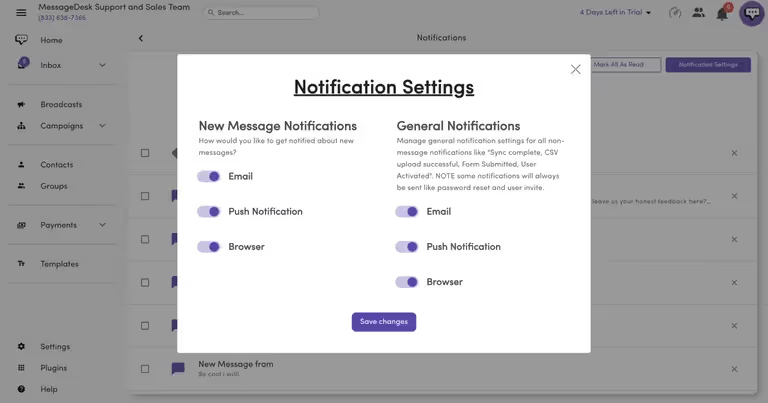
7. Set a maximum number of times you check messages per day
How many times do you check your email, texts, and chats per day?
The final strategy for getting to inbox zero is simply setting aside a specific time of day to check your inbox.
Many people check their email twice a day. Once in the morning and once in the afternoon to reduce text, chat, and email overload.
That’s it.
Ready to improve your team and customer communication?
There are plenty of worthwhile Inbox Zero solutions on the market. The trick is deciding what inbox zero tool is right for you and your people.
For questions, you can always meet with a MessageDesk messaging expert to discuss your team communication and inbox needs.
You’re also free to try out MessageDesk’s shared team inbox and team messaging features by meeting with a messaging expert.



