Learn How to Add Pictures to Text Messages & How to Send a Text Message with a Picture
Text message images and pictures are a great way to visually engage with people.
In fact, 67% of people prefer to text, and texting photos is especially good for:
- Advertising and inviting people to upcoming events
- Sharing QR codes, coupons, and discount codes
- Visually promoting your products or services
- Sending and receiving photos for estimates and quotes
- Sending and receiving images of important documents
- And more
So in this article, I’ll show you:
- What picture and photo texting is
- The difference between text messages and picture messages
- How to insert pictures in text messages
- Photo texting examples for your next campaign
By the end, you’ll know everything you need to start texting images and photos.
Read on for more.
The Difference Between Text Messages and Picture Messages
SMS and MMS picture messages both mean texting. Each allows you to send messages between two or more mobile devices, tablets, or computers connected to the internet.
The difference between SMS and picture texting is that MMS picture messaging supports both text and multimedia content including images, videos, and gifs. SMS only supports sending 160-character text-only messages.
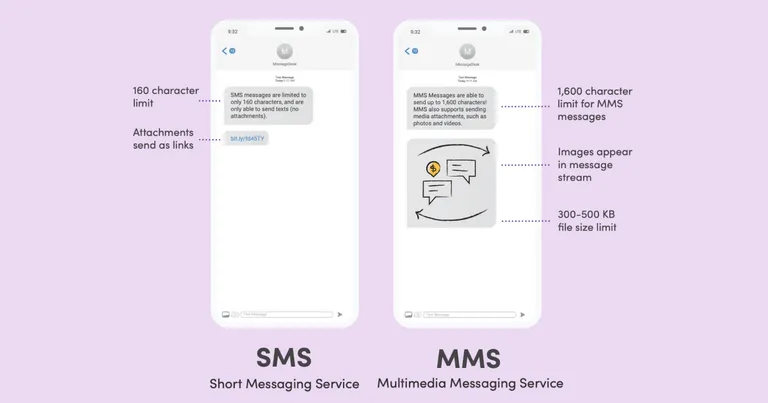
When to send SMS text messages (text only)
SMS text messages have some clear advantages, especially vs. email and voice.
But since they’re limited to 160 characters of text, they work best for short transactional messages and two-way texting. You’ll want to send a normal SMS message when visuals aren’t important.
SMS messages work best for:
- Appointment reminders and reducing no-shows
- Invoice, billing, and payment reminders
- Text-to-give and text-to-donate campaigns
- Keyword-based, autoresponder campaigns
- Order confirmations and delivery updates
- Event updates and reminders
- Time-sensitive and inclement weather alerts
- Sending links to ask for Google reviews or feedback
- Password resets and two-factor authentication (2FA)
When to send MMS messages (images and text)
Are you promoting or selling a visual product, service, or event? MMS picture messages work especially well for eCommerce and various types of SMS marketing campaigns.
Picture messaging is also versatile in other situations for many types of businesses and organizations.
Let’s say you’re a landscaper.
With MMS you can send and receive picture messages of quotes and estimates. Or you could ask prospective and existing customers to text a photo of their yard. This makes it easier to quote the job and close the deal.
You could also use MMS to send before and after photos of your work for promotional purposes. And you can make it even more engaging by using a photo editor to add messages and other elements to the images.
Other photo texting examples include:
- Real estate agents who want to text images of listings
- Car dealers that want to attach a picture of a vehicle to a text
- Veterinarians that need to text a photo of a pet
{{broadcast_vet="/media"}}
How to Insert Pictures in Text Messages (iPhone and Android)
Are you an individual looking to text images to a group of contacts? iPhone and Android both support text message images and pictures.
How to send pictures from iPhone using the Messages app
In Messages, do any of the following while writing a message:
- Take a photo or select multiple photos within Messages: Tap 📷, frame the shot in the viewfinder, then tap 🔘.
- Take a video within Messages: Tap 📷, choose Video mode, then tap 🔴.
- Choose an existing photo or video: Tap to see recent shots, then swipe up to search or browse through all photos and albums.
- Tap ⬆️ to send your message or ✖️ to cancel.
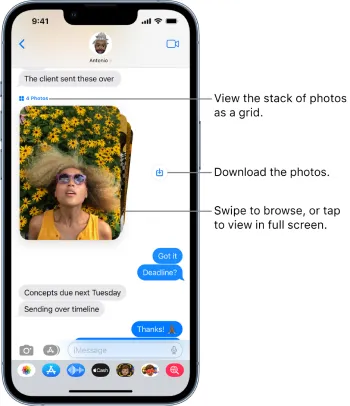
How to send pictures from Android
- Open the “Messages” app.
- Select the + icon, then choose a recipient or open an existing message thread.
- Select the + icon to add an attachment.
- Tap the Camera icon to take a picture, or tap the Gallery icon to browse for a photo to attach.
How to Insert Pictures in Text Messages Using Business Texting Software
1. Choose a business texting software
Using your personal phone for work to send and attach a photo to a text message isn’t the best idea if you’re a business or organization.
This is because:
- Group texting on your personal phone won’t let you send texts to more than 100 people.
- You can’t send bulk texts or text blasts using your personal phone number.
So, you’ll need business text messaging software to text images and run text promotions in bulk.
There are also SMS marketing services that come with advanced features that allow you to:
- Text pictures from local 10-digit phone numbers and toll-free 800 numbers
- Send text message broadcasts to thousands of contacts on any mobile phone
- Save SMS images as pre-saved templates
- Upload and manage all of your images, pictures, media, and other files
- Track picture message opens and link clicks
- Ensure your text messages get delivered
{{inbox_annotated="/media"}}
2. Start a free trial with a business texting service
Your next step is to create a free account. Almost every business texting software offers some sort of free trial. MessageDesk offers a 14-day free trial.
Are you a larger organization needing custom or enterprise pricing? Free to meet with a messaging expert to learn more.
{{inbox_login="/media"}}
3. Source and edit the images you want to attach
Unless you have an in-house photo or graphic design team, you’ll want to source royalty-free images and pictures that are appropriate for your texting campaigns.
You can also use a photo editor or apps like Canva to edit your images, resize them, change the file format, add text, and more.
Where to get the best pictures for texting:
- Pixabay
- Pexels
- Unsplash
- Shutterstock
- Tenor
- Adobe Stock
- istockphoto.com
- Freeimages.com
{{broadcast_marketing="/media"}}
4. Upload your picture and compose your message
You've sourced and edited your picture messages and you’ve got your texting software set up.
Next, you'll need to upload and compose your message.
For this, MessageDesk supports pre-saved text message templates, tags, media, and links. You can also upload .jpgs, .jpegs, .pngs, and .gifs.
To upload an image, just tap the image icon in the message compose box. This opens the media gallery which shows previews of all your saved images. Just select the photos or photo you’d like to add to your text message.
You can also transfer photos from iPhone or Android into MessageDesk using the mobile app.
{{broadcast_compose="/media"}}
5. Schedule or automate your text messages and picture messages
You can always schedule texts and images to send at a later date. You can also take advantage of automated text message campaigns to deliver messages to your recipients.
{{broadcast_qrcode="/media"}}
6. Track when contacts open and click links in your text messages
Another feature that separates MessageDesk from iPhone and Android is the ability to send a link in texts. Just tap the paperclip icon in the message compose box to insert a link.
This allows you to track text message open and engagement rates and monitor the success of your messaging campaigns.
MessageDesk’s SMS broadcast service delivers a report with information on who successfully received the text.
{{automation_link_clicks="/media"}}
Photo Texting Examples
I’ve included a short list of picture texting examples for ideas and inspiration.
1. Add a photo to a text message with a QR code
If you want to quickly send people to a specific site, digital form, or landing page, you can make a QR code instead of a link.
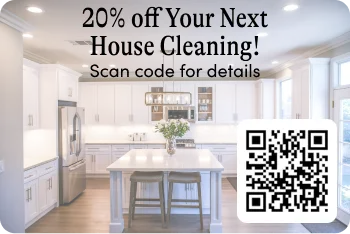
2. Send a photo promoting your product or service
Attach a picture to a text to add some visual context around the product or service you’re promoting. Here’s an example from a furniture company.

3. Attach a picture to a text with event information
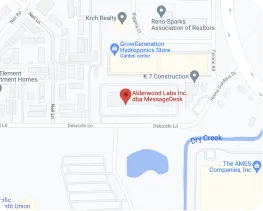
4. Offer details on a quote or estimate

5. Attach a picture to a text as a PDF
You can use MMS messages to send all types of media, including PDF documents like forms, contracts, and invoices.
{{documents_pdf="/media"}}
Ready to start texting photos?
I’ve covered photo texting and what a business or organization needs to insert pictures in text messages. You’ve got a grasp of the basics, so what’s next?
If you’re ready, schedule a demo and meet with one of our messaging experts.
We’re here to help you improve your messaging and find success.




