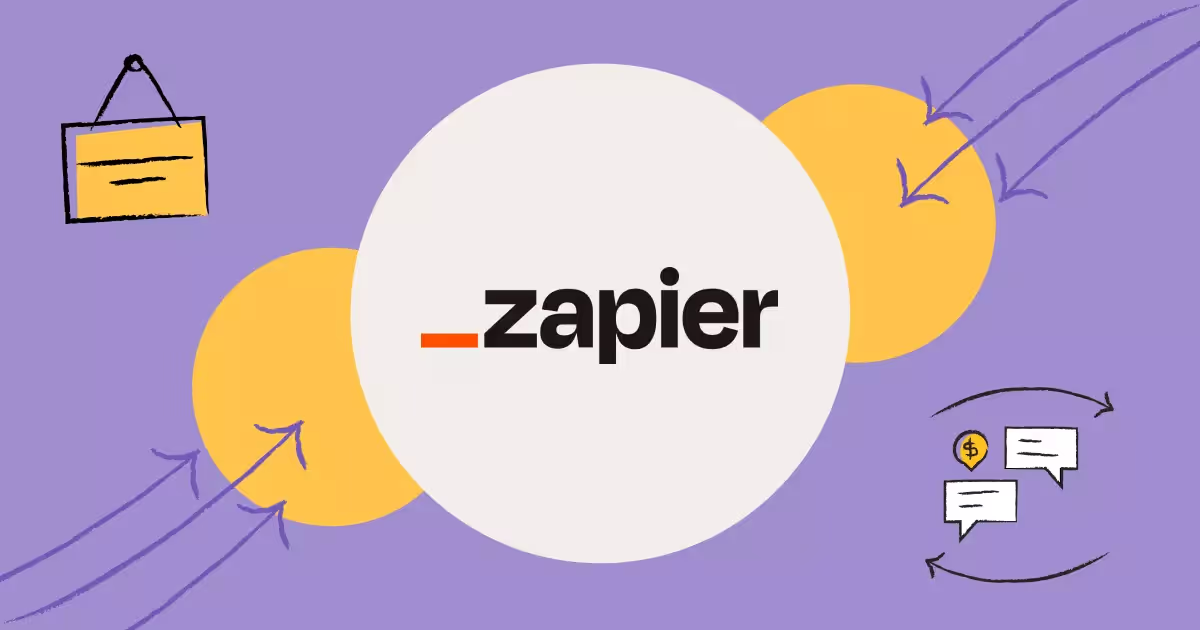
Learn How to Configure Zapier SMS Integrations to Trigger, Send, and Receive SMS Text Messages
SMS by Zapier and Zapier SMS integrations are the two easiest way to automate text messages for things like:
- Notifications
- Reminders
- Alerts
- Follow-ups
But before you go any further, you need to understand triggers, actions, and how to configure SMS in Zapier.
In this article, I walk you through the two most popular Zapier SMS configurations and show you how to use Zapier to send SMS.
You’ll learn:
- What SMS by Zapier is
- The difference between SMS by Zapier and Zapier SMS app integrations
- When you should and shouldn’t use SMS by Zapier
- How to send, receive, and trigger SMS messages using Zapier
- Ways to use the best SMS integrations and apps with Zapier
- Answers to frequently asked Zapier SMS questions
Read on to become a master at sending SMS with Zapier.
SMS by Zapier vs. Zapier SMS Integrations
So, you’ve got two primary ways to send SMS messages through Zapier:
Let’s dive deeper into the differences between Zapier SMS and Zapier SMS integrations. Below is a side-by-side comparison.
As you can see, the main differences between SMS by Zapier and Zapier SMS integrations are:
- The range of trigger and automation options available
- Messaging volume, length, and message type (SMS vs. MMS)
- And where (the type of SMS phone number) text messages come from
SMS by Zapier has limited trigger options. You can only automate basic SMS messages. This means appointment reminders or notifications in low volumes from a Zapier-owned phone number.
But third-party Zapier SMS integrations, like MessageDesk, allow you to do almost anything with text messages.
Zapier SMS integrations offer more advanced automation and personalization options like:
- Keyword-based autoresponder text messages
- Scheduled texts for drip campaigns
- Personalized templated messages with auto-complete merge tags
- Text-enabled business numbers or text-enabled landlines
Finally, it's worth noting the price difference between SMS by Zapier and Zapier SMS integrations.
Zapier SMS is free to use up to a certain threshold of text messages sent - great for micro-businesses and individuals.
But Zapier SMS integrations work through business text messaging services. This means you’ll have a separate pricing structure in addition to Zapier’s own per-Zap costs.
So, you have two different methods for accomplishing the same task. But which one should you use and when?
{{sms_phone="/media"}}
When and When Not to Use SMS by Zapier?
Ultimately, the decision to use SMS by Zapier or a third-party Zapier SMS integration depends on your specific messaging needs and workflows.
When to use SMS by Zapier
SMS by Zapier is best suited for micro-businesses and individuals who have zero to no budgets and have lower-volume messaging needs.
It works for those who don’t care about what phone number a text gets sent from. SMS by Zapier just gives you a simple way to send basic, non-personalized, low volumes of Zapier text messages.
Here are a few scenarios when SMS by Zapier works the best:
- You’re a small business that needs to send automatic appointment reminders or follow-up messages to a very limited number of customers or contacts after they book an appointment.
- You’re a non-profit organization that wants to configure SMS replies in Zapier to people who submit a form requesting more information.
- You’re an individual or freelance marketer who needs to send notifications or reminders to only send to supported phone numbers regarding project milestones and deadlines.
Again, SMS by Zapier is ideal for triggering generic SMS messages based on a small number of events.
When not to use SMS by Zapier
Do you or your business operate in a regulated industry, like healthcare, finance, or banking?
In these situations, SMS by Zapier does not meet the necessary compliance requirements.
For instance, SMS by Zapier doesn’t support secure messaging or HIPAA compliance. This may be necessary for healthcare businesses.
SMS by Zapier also doesn’t work for large teams that need to route or assign text conversations.
No user management capabilities and limited messaging volume make it hard to scale workflows and achieve optimal delivery rates.
{{reminders_appointment="/media"}}
When to use a Zapier SMS integration
Zapier SMS integrations are best suited for businesses and individuals with dedicated business phone lines, higher volume messaging needs, and more complex workflows.
These third-party integrations offer extensive trigger options and automation capabilities. This makes them ideal for businesses with a variety of use cases including:
- E-commerce businesses that need to send automated order confirmation and shipping updates to customers via SMS.
- Marketing agencies that need to send MMS messages with images and personalized messaging for SMS marketing campaigns.
- Sales and support teams that need to set up advanced integrations for SMS-based customer support or sales follow-ups.
When not to use a Zapier SMS integration
Are you cash-strapped? Then spinning up a Zapier integration on top of a business text messaging service may not be the best solution. This is where SMS by Zapier might be better.
Do you have basic messaging needs? Do you care about your messaging volume or using your own SMS number? Then SMS by Zapier may be sufficient.
Do you need more advanced messaging features? Or need to send messages at a higher volume? A third-party Zapier SMS integration may be a better choice.
Note: Businesses and organizations are restricted from sending text messages containing references to alcohol, tobacco, or adult content. Read our full TCPA Compliance Guidelines for more on this.
How to Send SMS via Zapier - Configuring SMS Replies Based on Actions and Triggers
Let’s get into Zap configurations, knowing what Zapier’s SMS options are and who they’re best suited for.
How to get started with and use SMS by Zapier
1. Sign up for a Zapier account
If you don't already have a Zapier account, create one by going to the Zapier website and signing up.
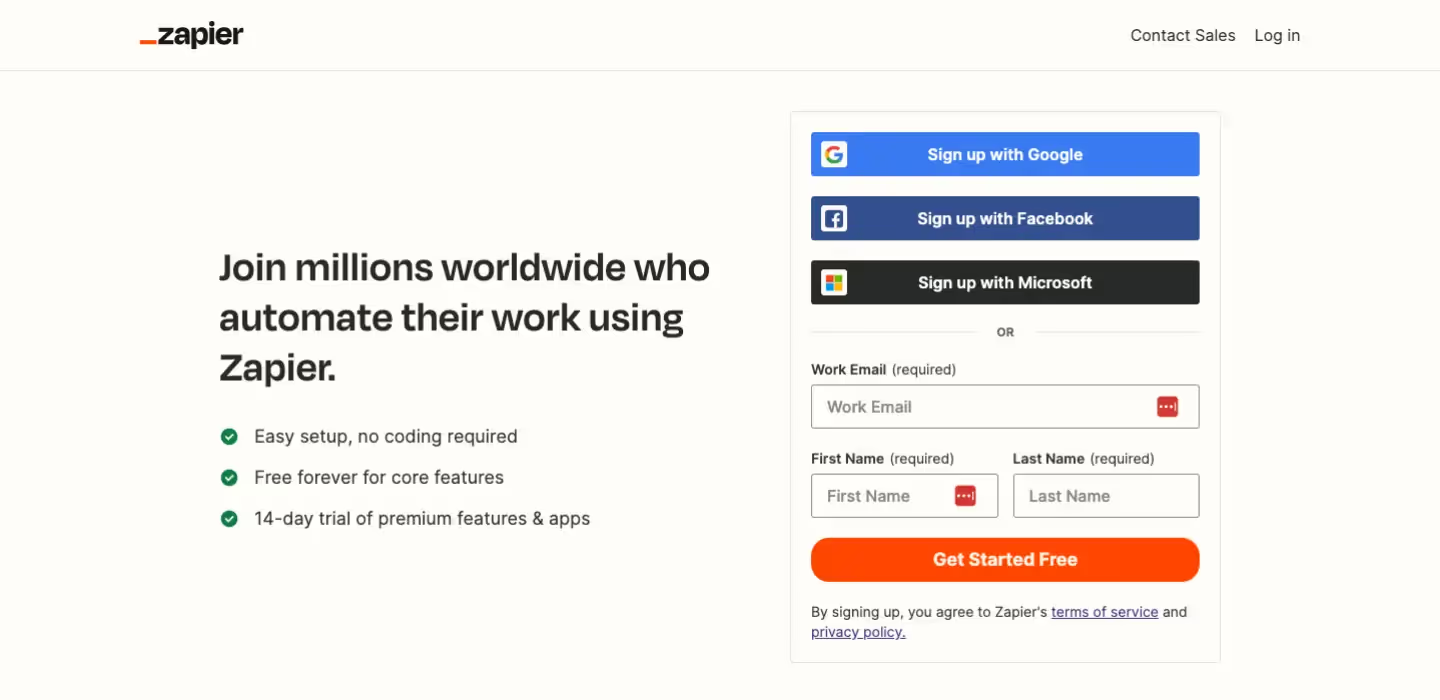
2. Create a new Zap
In Zapier, a "Zap" is a workflow that connects two or more apps. To create a new Zap, click the "+ Create Zap" button in the top left corner of the Zapier dashboard.
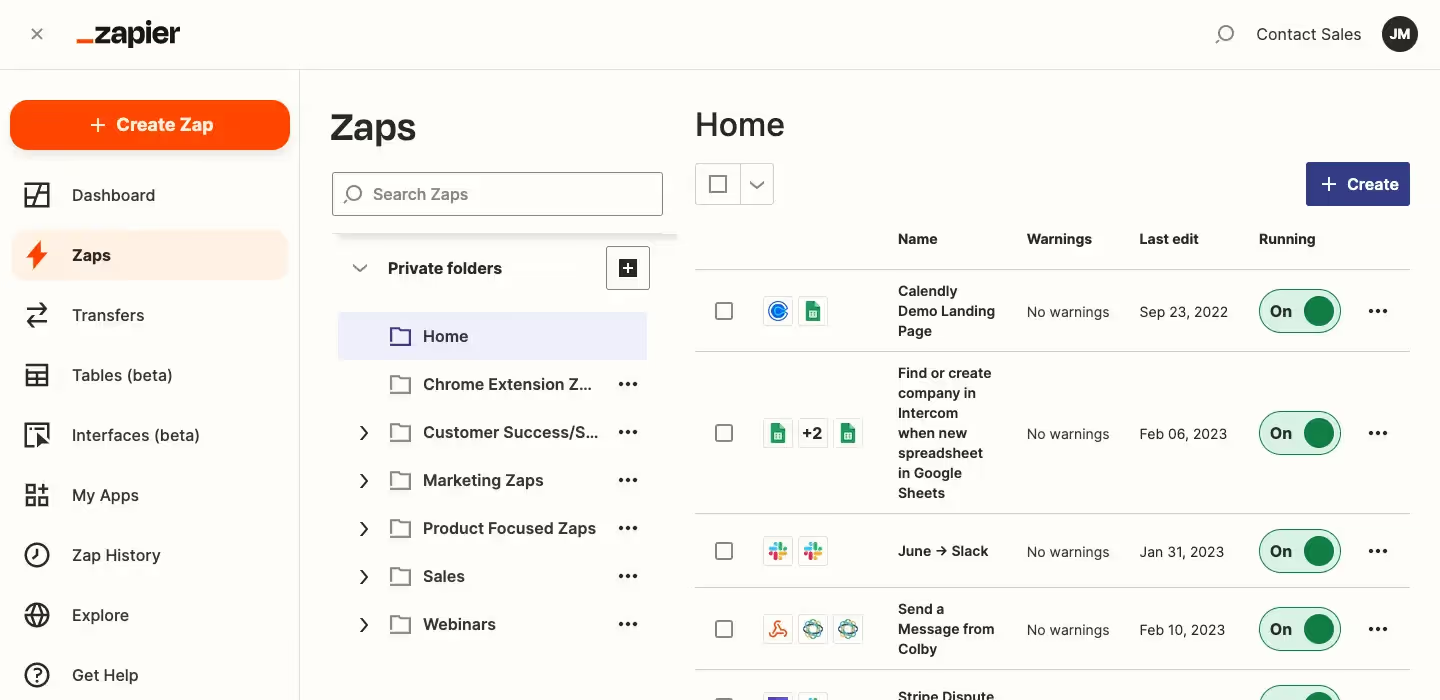
3. Choose a trigger app and a trigger
The trigger app is the app that will initiate your workflow. Let’s use the popular calendar scheduling app Calendly as an example.
In this case, search and select Calendly from the list of trigger apps. Next, choose a specific trigger for the workflow. In this case, we’re using “invitee created”.
Note: you’ll also need to connect your Calendly account to make this specific Zap work.
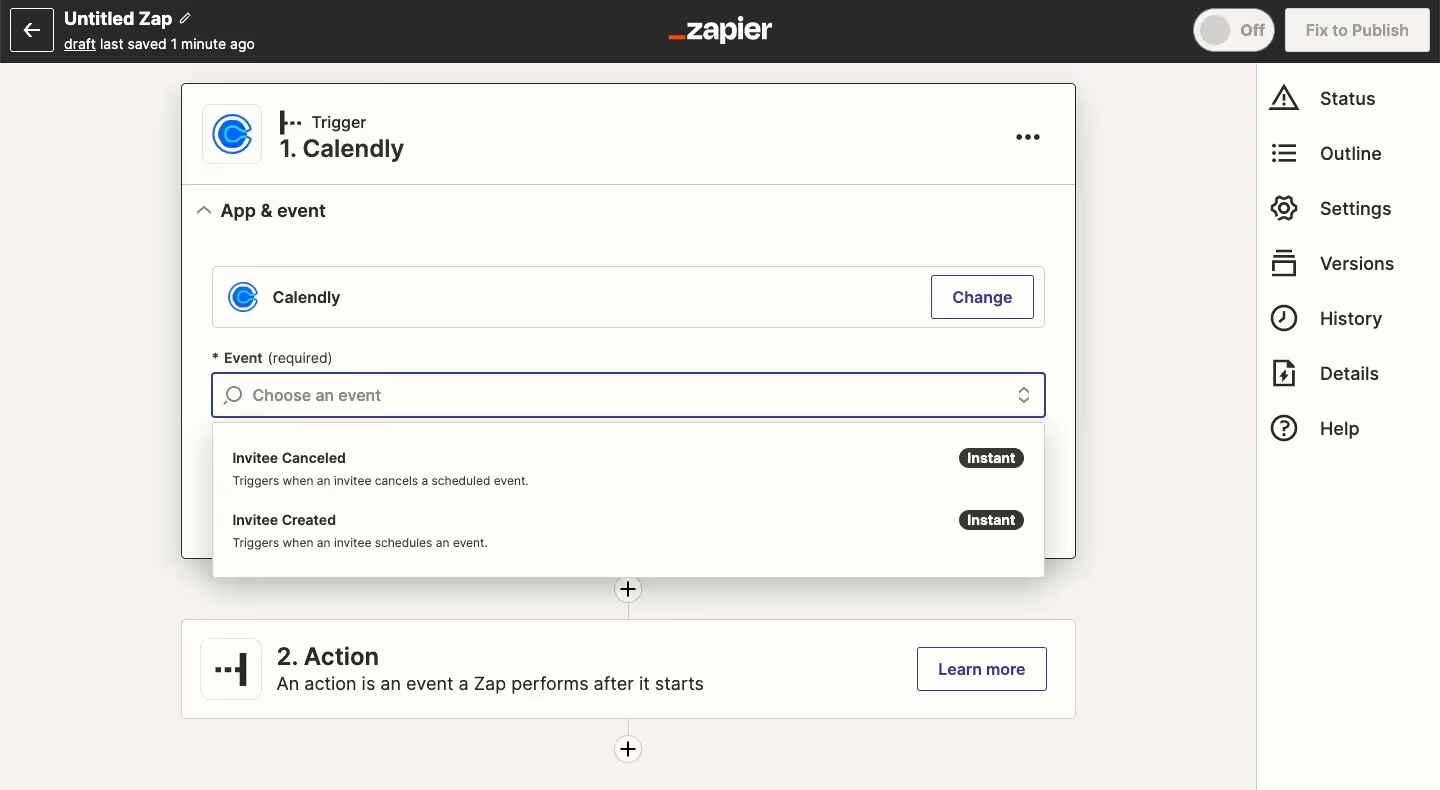
4. Customize your workflow
Depending on the trigger you select, you may have additional customization options. Zapier also allows you to create paths, set up filters, and more.
5. Choose an action app
The action app is the app that will perform an action in response to the trigger. In this case, you’ll want to search for and select “SMS by Zapier”.
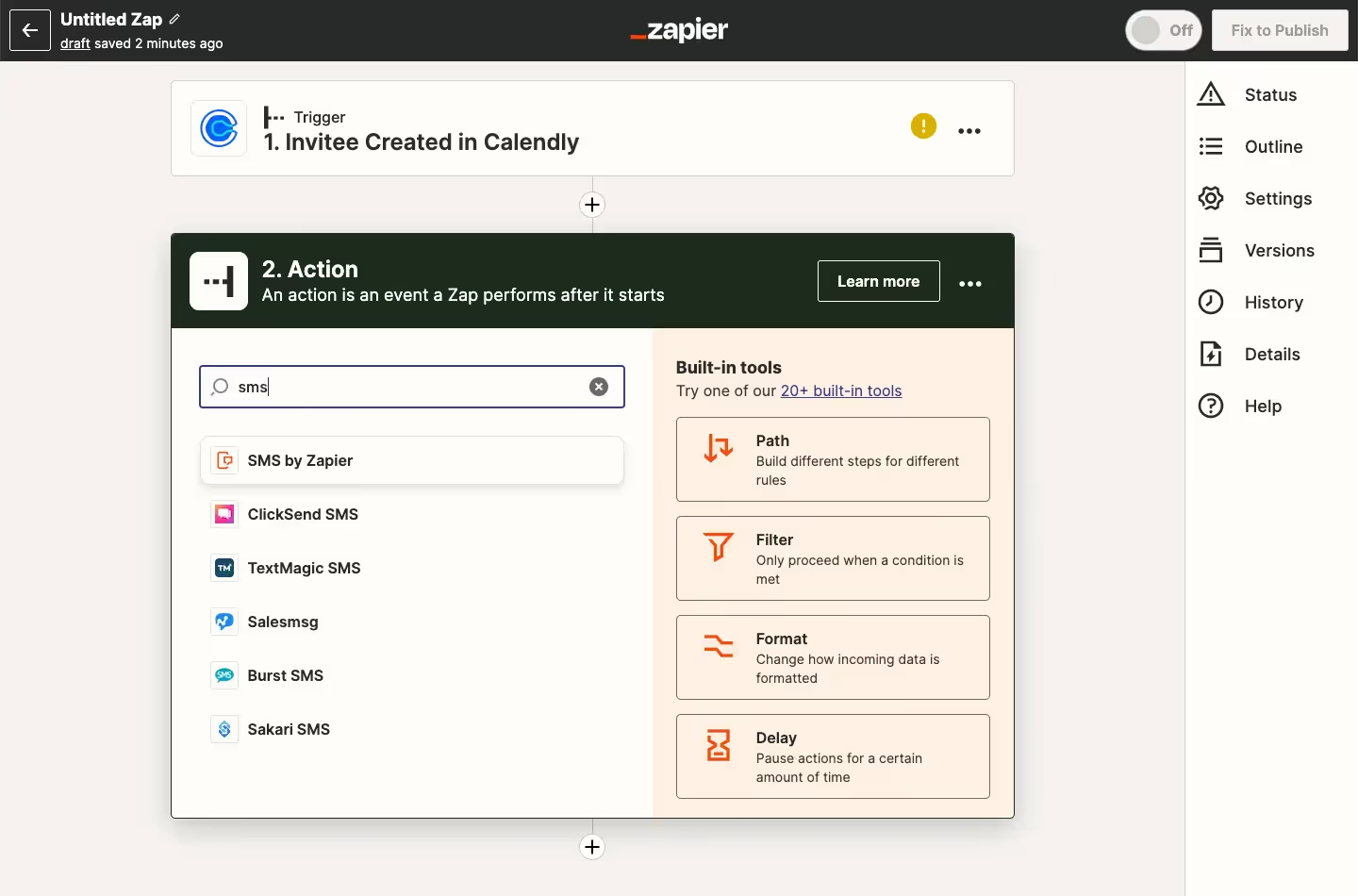
6. Choose and customize the action
Just like with the trigger, you'll need to choose a specific action for your workflow. In this example, we’re going to send an SMS text message. In this case, you'll also need to specify the message content and the phone number to send it to.
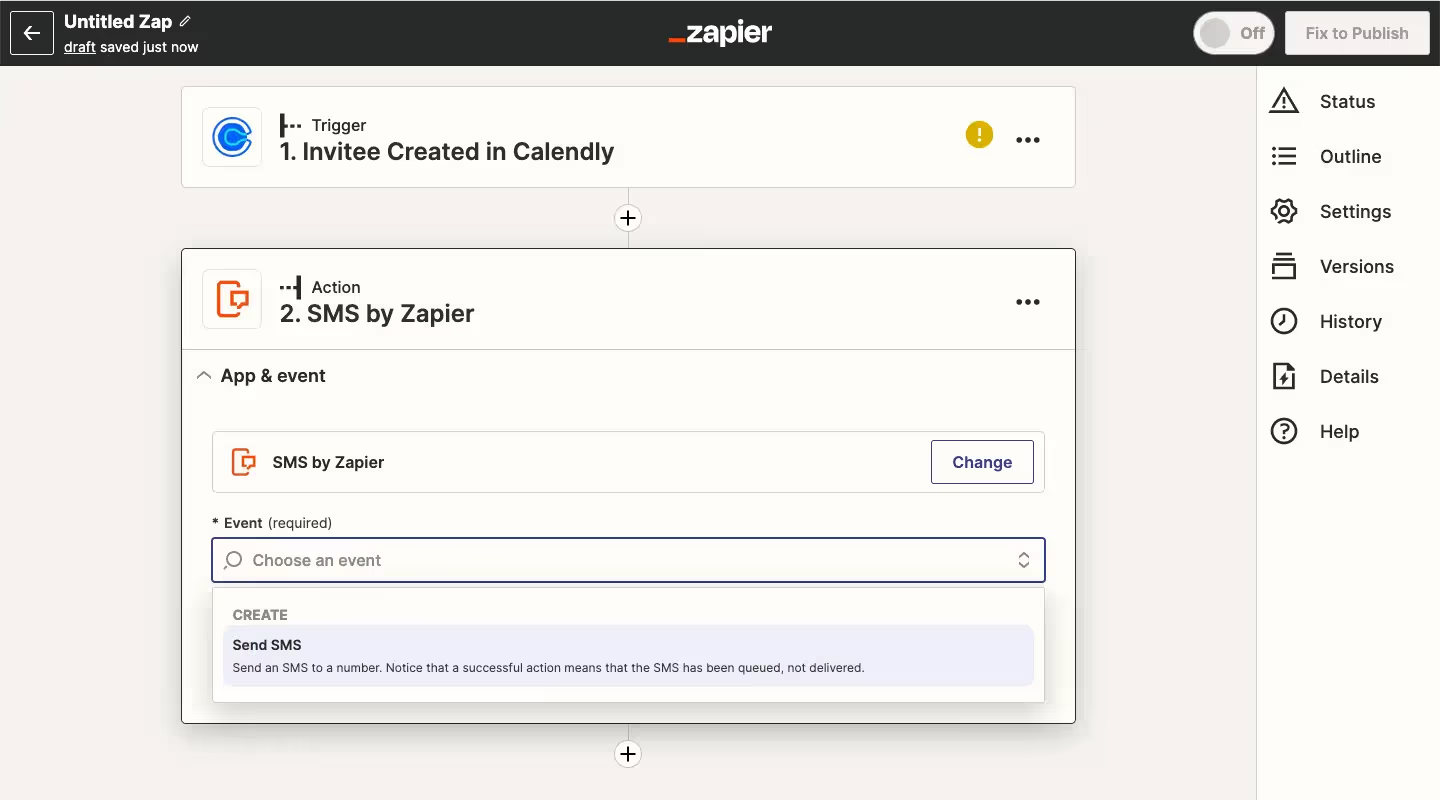
Note: You’ll also need to create and connect your SMS by Zapier account.
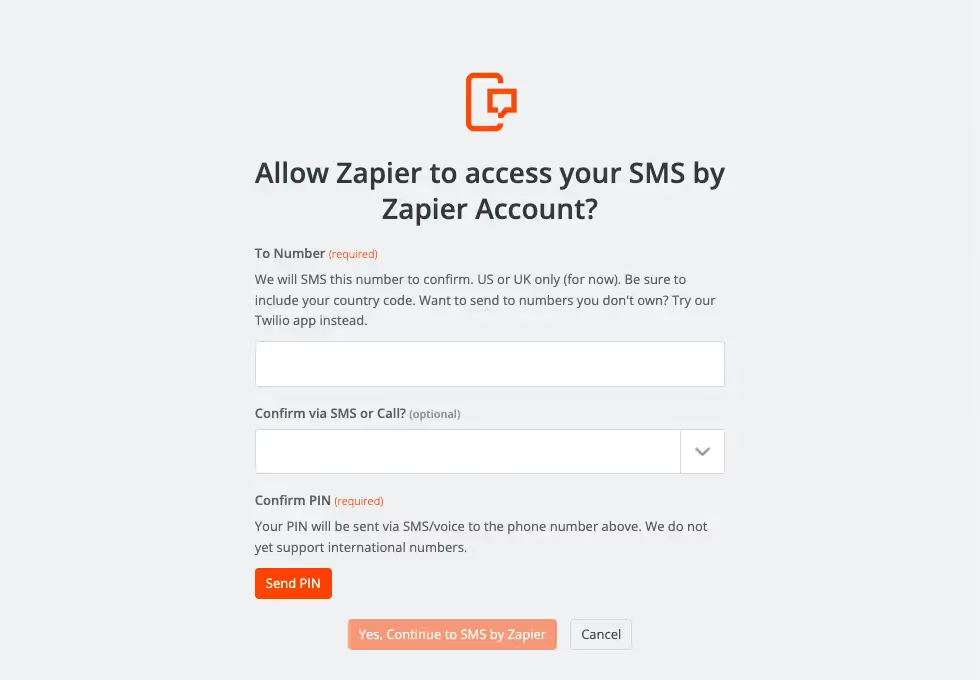
8. Test and activate your Zap
Once you've customized your workflow, you can test it by triggering the workflow. If everything looks good, activate the Zap to start automating your SMS messages.
How to configure an Zapier SMS integration (Close CRM example)
1. Create a new Zapier account or log in to your existing account
If you don't already have a Zapier account, create one by going to the Zapier website and signing up.
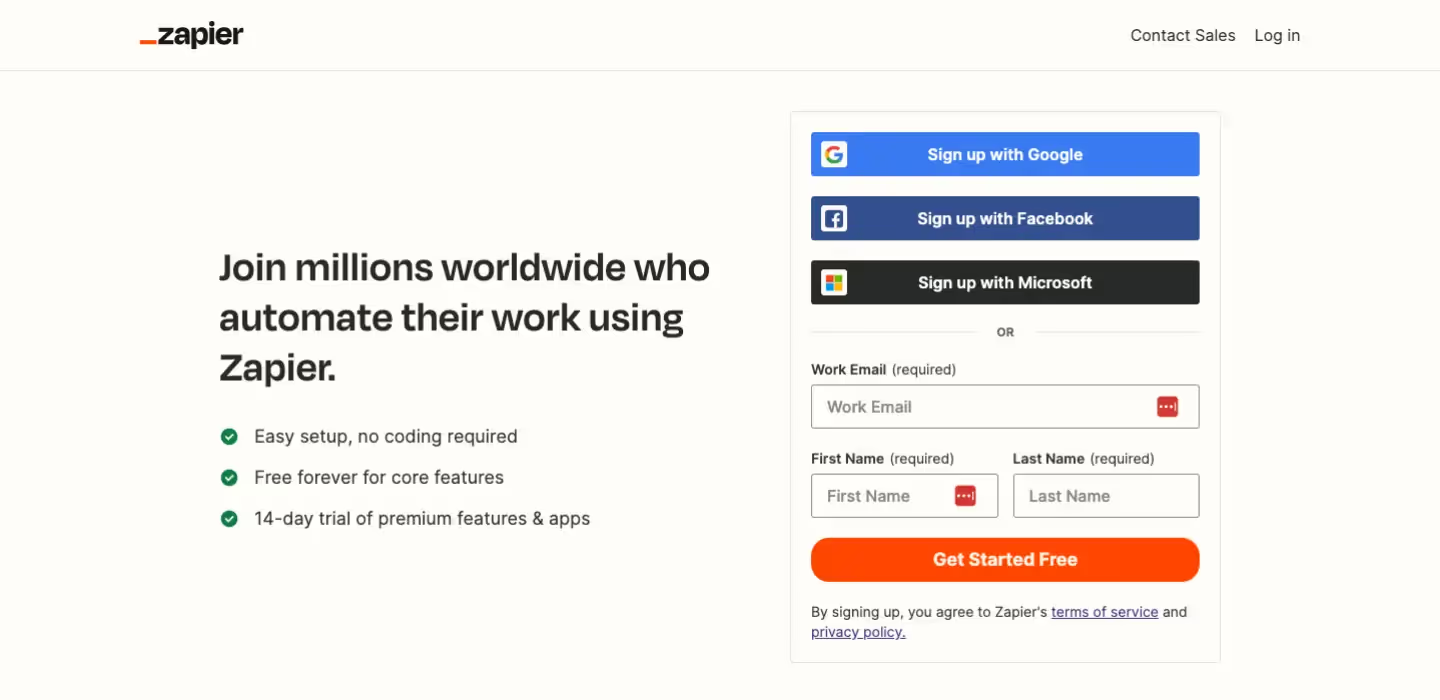
2. Choose the Zapier SMS integration you want to use
Zapier offers many SMS integrations that you can use to send and receive SMS messages.
Wondering which is the best SMS app for Zapier?
MessageDesk is a particularly great solution for businesses and organizations. It’s built for teams that need both a shared team SMS inbox and large-scale text message broadcasts.
With MessageDesk you can:
- Text from 10-digit local and toll-free SMS phone numbers
- Manage text conversations in a shared team SMS inbox
- Send text message broadcasts for mass texting
- Apply text message templates, tags, MMS, and links
- Schedule and automate text messages
- Use keyword-based text message autoresponders
- Set up call forwarding and voicemails to any number
- Desktop, tablet, and mobile apps
- Get high-volume carrier-verified A2P 10DLC text messaging
- Manage opt-in and opt-out for TCPA compliance
{{integrations_zapier="/media"}}
3. Create a Zap in Zapier
Once you've chosen an SMS integration, you'll need to create a Zap in Zapier. A Zap is a workflow that connects two or more apps together. This is what allows them to automatically share data and trigger actions.
To create a new Zap, click the "+ Create Zap" button in the top left corner of the Zapier dashboard.
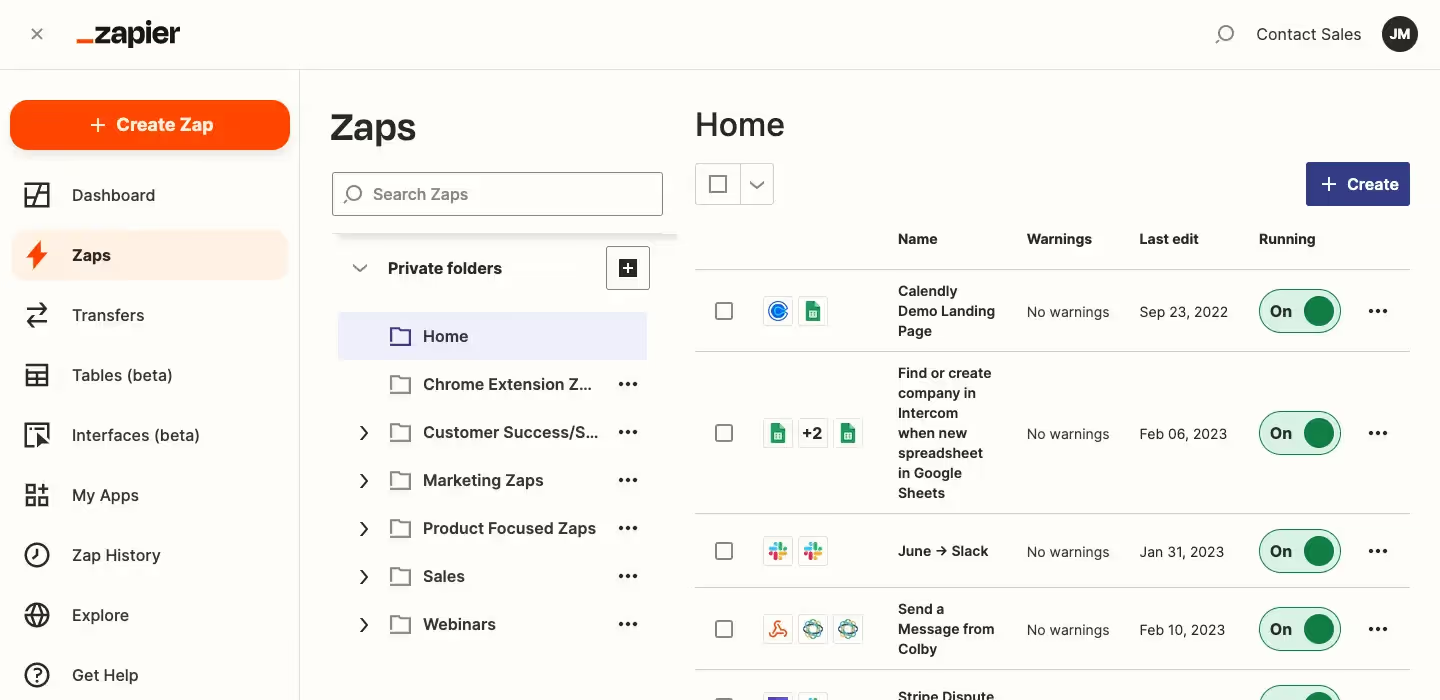
4. Choose a trigger app and a trigger
The first step in creating your Zap is to choose a trigger app. This is the app that will send a signal to your SMS integration to trigger the sending of an SMS message.
In this example, I have HubSpot CRM set up as my trigger. It has a host of trigger options available.

5. Connect your trigger app to Zapier
Once you've chosen your trigger app, you'll need to connect it to Zapier. This involves providing your app's API key or authorization credentials to Zapier. This is how you give Zapier access to an app's data to trigger actions on your behalf.
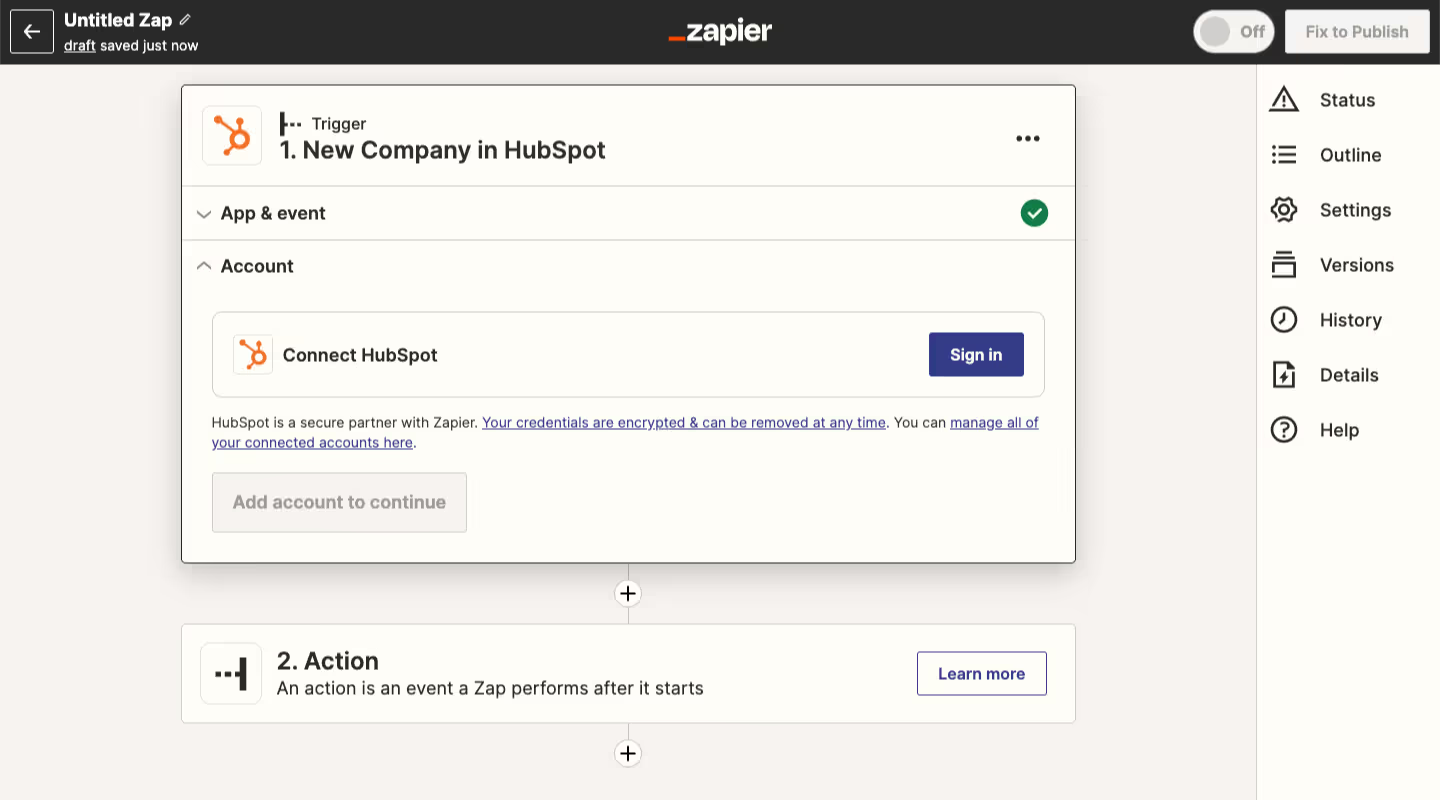
6. Choose your SMS integration as the action app
The next step is to choose your SMS integration as the action app for your Zap. This is the app that will actually send the SMS message.
If you're using MessageDesk, you'll need to select MessageDesk as your action app.
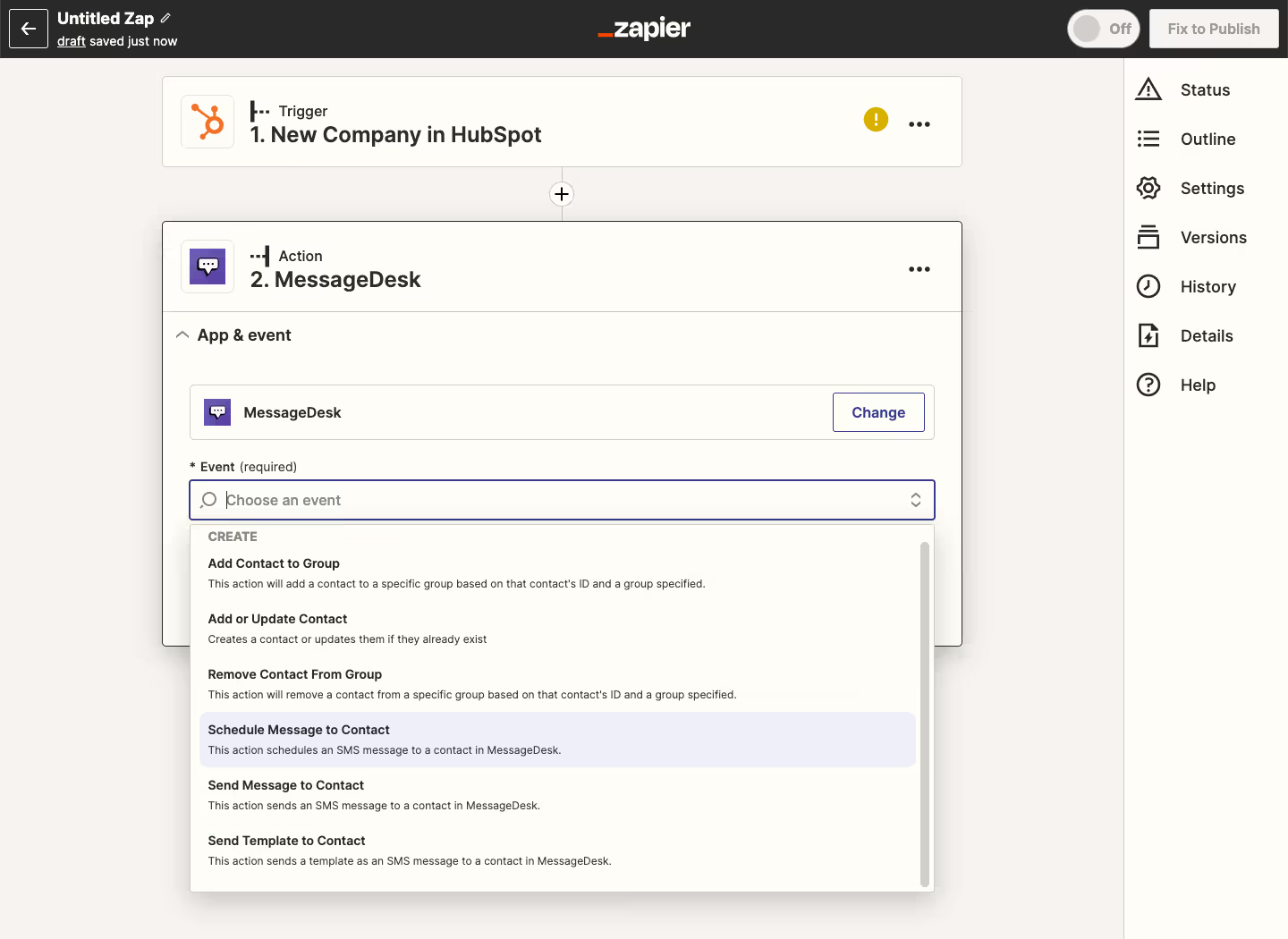
7. Connect your SMS integration to Zapier
Just like with your trigger app, you'll need to connect your SMS integration to Zapier by providing your API key or authorization credentials.

8. Configure your SMS action
Finally, you'll need to configure your SMS action. This involves setting up the message content and phone number(s) that will receive the SMS message.
You can customize your message content using data from your trigger app. Or you can set it to create a new record or update an existing record in your app.
Note: be sure to include county code in the phone number field and to separate multiple numbers with commas.
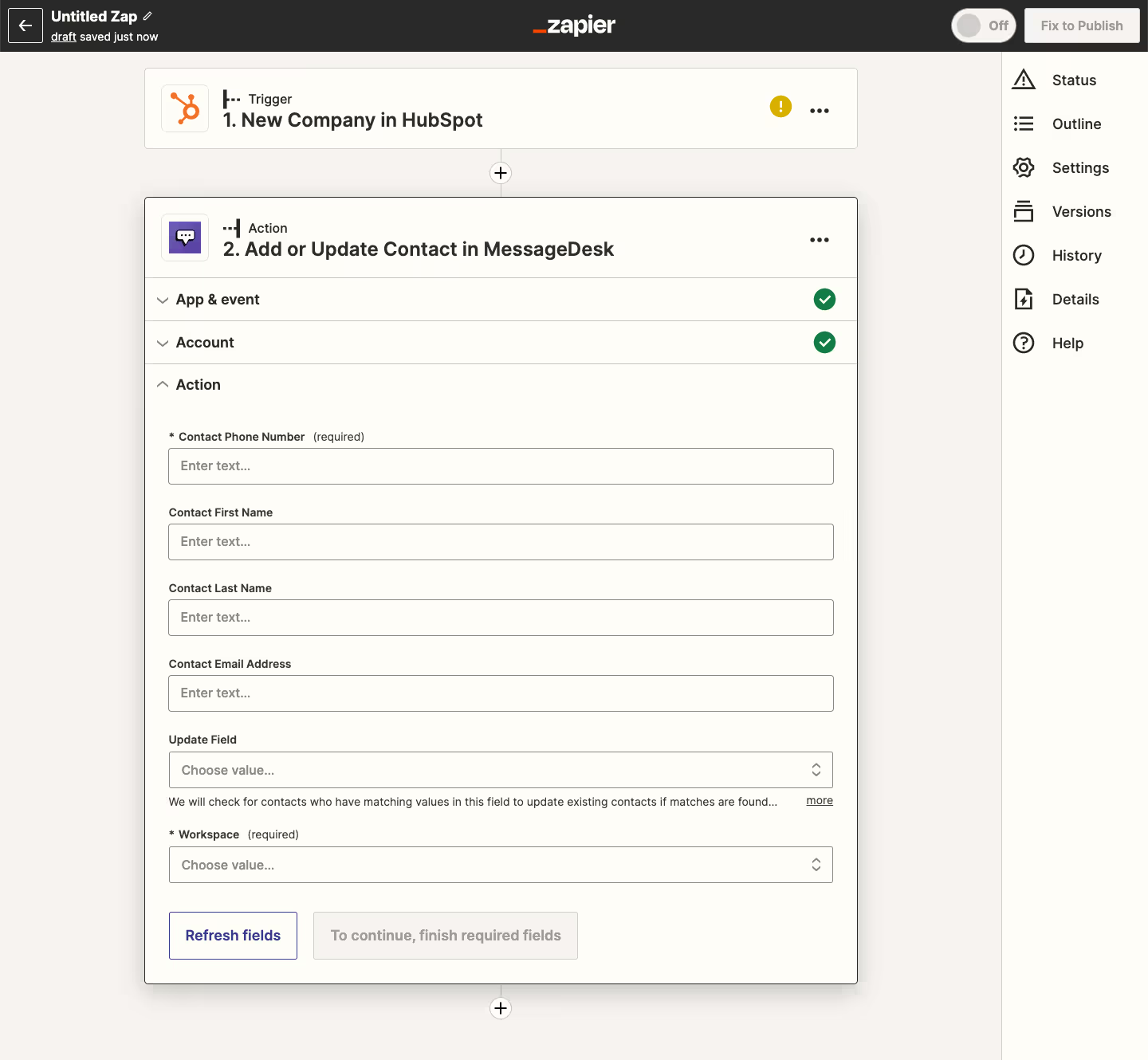
9. Test your Zap
Once you've completed all the steps above, you'll want to test your Zap to make sure it's working correctly.
Send a test trigger event from your trigger app and make sure that an SMS message is sent to your phone. If everything is working correctly, you can turn on your Zap and start automating your SMS messaging.
More Ways to Use Zapier SMS Integrations and Zaps
Zapier offers integrations with thousands of apps. This makes it one of the most powerful integration tools in the market. Here are several ways you can use Zapier with an SMS integration.
1. Follow up for sales
Wondering how to use Zapier SMS with teams? Zapier SMS integrations like MessageDesk can be a powerful tool for sales teams that want to text follow-ups.
When someone fills out a form or takes an action on a website, Zapier can trigger an SMS message to be sent to that person automatically.
Your SMS message can include a thank-you message or confirmation of their action. It can also offer additional information or resources that might be of interest.
This kind of quick and personalized follow-up can improve customer engagement and satisfaction, leading to conversions and sales.
{{zapier_hubspot="/components"}}
{{zapier_zoho="/components"}}
{{zapier_method="/components"}}
2. Instantly acknowledge feedback for support
Feel like you are drowning in customer service emails? Maybe it's time to discover how SMS messaging works for customer support.
Texting is a great way to provide personalized and thoughtful support to your customers—while minimizing repetitive tasks.
Texting opens up a more immediate and convenient way to connect. Check out these Zaps MessageDesk users are implementing to take their customer support to the next level:
{{zapier_quickbooks="/components"}}
{{zapier_constant_contact="/components"}}
{{zapier_google_calendar="/components"}}
3. Send reminders and notifications to contacts, yourself, or your team
On the average workday, you probably have several items demanding your attention. With so many responsibilities to manage, you might not be able to keep track of everything.
That's where automated text alerts come into the picture. They can help draw your attention to urgent events and tasks that need attention.
A Zapier SMS integration like MessageDesk can help you automatically send alerts, reminders, welcome messages, notifications, and more.
For instance, you can use MessageDesk with Zapier to send a text message reminder to a contact before a scheduled Calendly event.
{{zapier_calendly="/components"}}
{{zapier_acuity="/components"}}
{{zapier_google_forms="/components"}}
4. Trigger automated marketing messages
Zapier works well even when you want to send text messages in bulk to promote your products or services.
Just keep in mind that you can’t send marketing messages with SMS by Zapier. That service only allows sending texts to select verified numbers—like those that belong to your team members.
If you want to send bulk SMS messages, you'll have to rely on a third-party text messaging service like MessageDesk.
Similarly, it can send cart abandonment messages to those with abandoned carts on Shopify.
{{zapier_shopify="/components"}}
{{zapier_mailchimp="/components"}}
Frequently Asked Zapier SMS Questions (FAQ)
Below is a list of frequently asked questions related to setting up Zapier SMS triggers, Zapier SMS costs, and more.
Can Zapier send text messages?
You can send text messages using the built-in SMS by Zapier app or by integrating your text messaging solution with Zapier.
While SMS by Zapier only allows you to send SMS to yourself or your team (15 SMS per hour) for notifications, you can text your customers, clients, and contacts when you integrate other solutions.
Can Zapier receive SMS?
Yes, Zapier can receive SMS messages through various integrations, such as MessageDesk, Twilio, MessageBird, and Plivo.
With these integrations, you can create Zaps that trigger actions based on incoming SMS messages. This includes adding the message to a Google Sheet or triggering a notification in Slack.
Keep in mind that you may need to have a paid account with the SMS service provider to receive SMS messages with Zapier.
Do I need Zapier to send and receive text messages?
No, you don't need to use Zapier for sending and receiving text messages. All you need is a business text messaging service and a phone number.
However, you do need Zapier to design workflows that trigger SMS messages when an event occurs. In this case, it’s important that you use a text messaging service like MessageDesk that easily integrates with Zapier.
What does Zapier pricing look like?
Here’s what Zapier’s current pricing looks like:
- Starter: $19.99/month, billed annually
- Professional: $49/month, billed annually
- Team: $399/month, billed annually
- Company: $799/month, billed annually
Is SMS by Zapier free? SMS by Zapier pricing
Yes, you can use Zapier’s free SMS app: SMS by Zapier. It’s a natively integrated app that allows you to send low volumes of text messages to a limited number of verified phone numbers. This app is free to use with an existing Zapier subscription.
Can I use an API to send text messages with Zapier?
Yes, you can use an API to send text messages with Zapier. With an API, you can link up multiple apps with Zapier, including a third-party text messaging solution.
Once you link your app with Zapier, you can create custom zaps for sending text messages based on triggers. Your text messaging solution will send an SMS whenever the event gets triggered on an app of your choice.
Where can I check out Zapier’s API documentation?
If you’re looking to utilize the API, documentation is available. You can find the API docs and more info on Zapier’s Partner API page. The documentation includes how to send raw http requests and includes a full list of all API endpoints that Zapier supports.
Final Thoughts and Next Steps
SMS by Zapier is a handy tool for sending automated SMS to yourself and your customers, clients, and contacts.
Need to implement advanced workflows and send higher volumes of messages?
You’ll need to use a Zapier SMS integration like MessageDesk.
Start sending texts with MessageDesk today. Check out our paid plans - pricing starts at just $14 per month. You’re also free to meet with a messaging expert for a demo.


