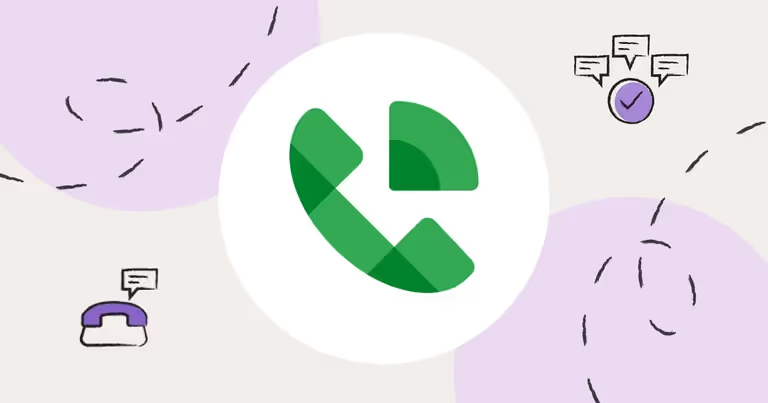
Learn About Google Voice Text Messages & How Google Voice Works for Group Texts & Mass Texts
I talk to a lot of businesses and organizations that need texting tools.
They’re looking for easy, intuitive, and cost-effective ways to text their contacts, customers, clients, employees, and teammates.
So some businesses and organizations (especially smaller ones) start texting using Google Voice.
But there are a few things you need to know about Google Voice before you use it for business text messaging purposes.
In this article, I cover:
- What Google Voice is
- Google Voice text and call features
- Six reasons why Google Voice doesn’t work for teams that need to text
- Why MessageDesk is the best Google Voice alternative for texting
- How to get started with Google Voice for consumers and businesses
- Six Google Voice for business best practices
- Google Voice frequently asked questions (FAQ)
By the end, you’ll have everything you need to know about how Google Voice works for text messaging.
Read on for more.
Google Voice Text and Call Features
Below are a list of Google Voice’s main text and call features. Most of these features are available to consumers. Some features are only for businesses and organizations on paid Google Voice plans.
1. Voice calls
Voice is the number-one feature offered by Google Voice. Its simplicity is an asset for those who just need to take calls. This is where Google Voice excels. It gives you exactly what you need to send and receive phone calls.
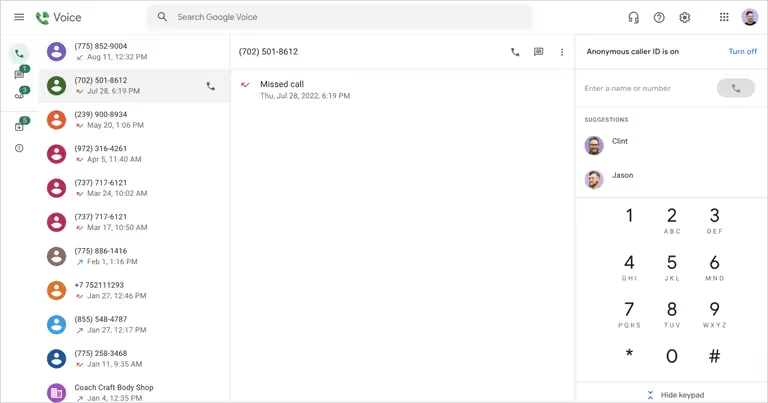
2. SMS text messaging
Google voice offers 1-on-1 two-way text messaging. Google Voice’s text messaging feature also supports group texts. But group sizes are limited and mass text message delivery isn’t guaranteed. Keep reading for more on this below.
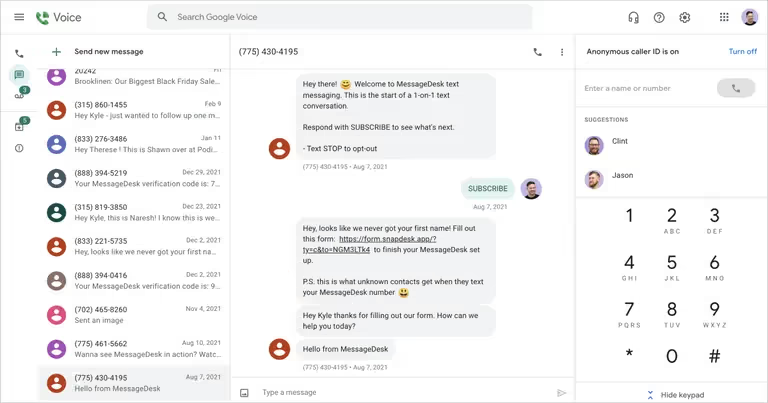
3. Voicemail
Voicemail is another key feature included with Google Voice. You get technology for listening to voicemails and transcriptions. It works as you’d expect a voicemailbox to work.
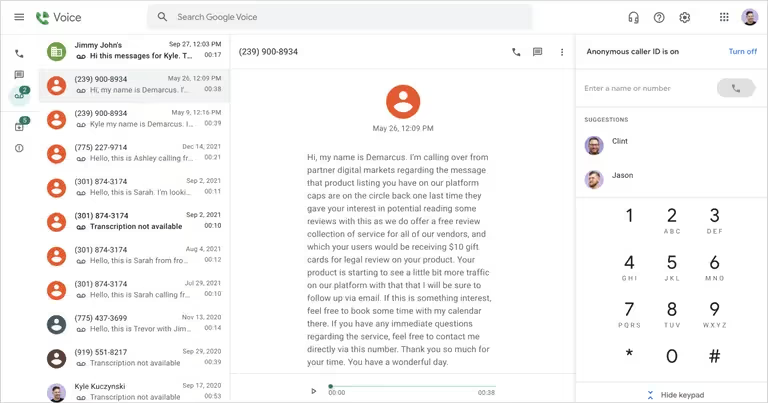
4. Auto-attendant
An auto-attendant, also known as a phone tree, is a powerful automation tool that only comes with Google Voice for Business.
Phone trees give businesses and organizations an easy way to route and manage incoming phone calls. This is a great feature if you work in the field, if you’re frequently unavailable, or if you experience high daily call volumes.
Phone trees usually sound like this:
“Thank you for calling Paul’s Plumbing. We're happy to assist you with any questions about our products or services. Press 1 to speak with Sales, press 2 to speak with Customer Service, and press 3 to hear our hours of operation.”
5. Call forwarding
Call forwarding is yet another powerful Google Voice feature. With call forwarding, you get to forward calls to any existing business line.
Call forwarding is a great feature for those who aren’t at a desk all day or who don’t want to buy a new handset for calling. Call forwarding bridges the gap between your mobile phone and a separate business line.
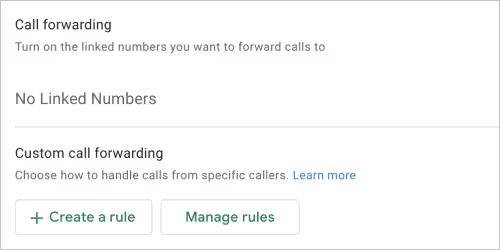
6 Reasons Why Google Voice Doesn’t Work for Businesses or Organizations with Teams that Need to Text
Google Voice offers simplicity and ease of use. It's great for one-on-one voice calls and texts from a personal phone.
But businesses and organizations (especially those with teams) often find that they need more robust texting features.
Here are six reasons why Google Voice may be less attractive for businesses and organizations with teams that need to text.
1. Google Voice doesn’t offer a true shared team SMS inbox experience
Shared team SMS inboxes are a feature that apps like Google Voice don't offer. Team inboxes come with features that help teams manage many text conversations at once.
Google Voice’s SMS inbox is functional but you can’t do things like:
- Route texts into folders or views
- Assign teammates to respond
- Comment and mention teammates inside of text message threads
- Manage many inbound and outbound text conversations at the same time
- Schedule texts to send in the future
- Respond as a team on one or many phone numbers
Below is a comparison of Google Voice’s inbox compared to MessageDesk’s.
Google Voice SMS inbox
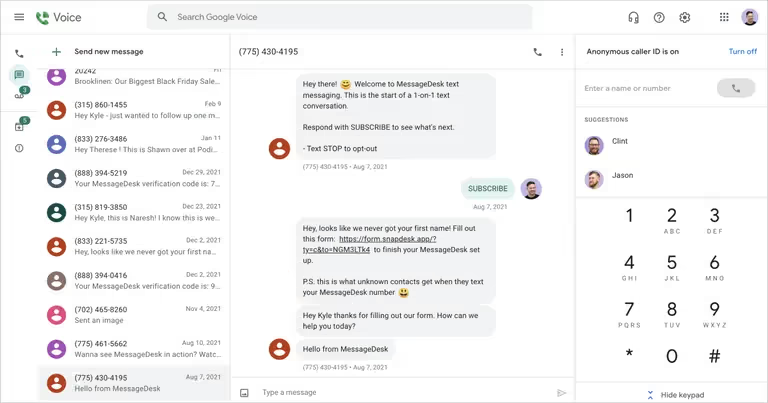
MessageDesk shared team SMS inbox
{{inbox_screen="/media"}}
2. Google Voice limits your phone number options
Google gives you a phone number when you sign up for Google Voice. You have the option to pick from a list of available phone numbers by city or zip code.
This works fine if you’re adding a new line.
But what if you want to use your existing phone number to text or call with Google Voice?
You can kind of set up text and call forwarding with Google Voice (I show details below in this article).
But you can’t use an 800 toll-free number or text-enable your existing business landline for use with Google Voice.
Alternatively, business texting services like MessageDesk give you a range of SMS phone number options. These numbers can also support high-volume text messaging for SMS text blasts.
{{sms_phone_number="/media"}}
3. Google Voice limits mass texts and group texts
Google Voice was never meant for mass texting. It was designed for one-on-one two-way text conversations.
However, Google Voice does support group text messages. But you’re limited to eight users in the group (including yourself).
So if you want to send a text message broadcast to groups of more than seven, you’ll need a business texting service like MessageDesk.
{{broadcast_sale="/media"}
4. Google Voice text messages often don’t get delivered
Carriers have begun cracking down on SMS spam messages in the past few years. As a result, many report Google Voice texts not working - SMS messages aren’t getting delivered.
You can send as many text messages as you want from your Google Voice account.
But prepare to get blocked.
The only way to get guaranteed text message delivery is by getting carrier-approved for A2P text messaging. You can do this through several business texting services, including MessageDesk.
Otherwise, there’s no way to tell if your text was delivered. The only way to know if your Google Voice message has been delivered is to ask the recipient to respond to the message.
5. You can’t automate text messages using Google Voice
Automated text messages save you and your team time.
But Google Voice doesn’t offer text message automation like autoresponder texts or out-of-office auto-replies. You also can’t use Google Voice to schedule texts. All of these features make reaching your audience more efficient.
Autoresponder texts are keyword based. When someone texts a keyword like “SCHEDULE,” “QUOTE,” or “HOURS,” they get an immediate auto-response text message.
You can even chain autoresponders together for multiple replies as illustrated below in MessageDesk.
{{inbox_autoresponders="/media"}}
6. Google Voice doesn’t support advanced texting features like templates, tags, media, or links
Text message templates are another way to save time. These are great when you need to send the same text messages repeatedly to multiple people.
But this is another feature that Google Voice doesn’t support.
However, many business texting services make it easy to customize text messages and save them as templates. You can use text message templates to:
- Text photos and images
- Send multimedia MMS messages
- Add SMS links to texts
- Insert personalization tags
Personalization tags like {{ FirstName }} automatically insert contact details like name, email, and other info into a text message.
Here’s an example of what that looks like in MessageDesk:
{{broadcast_compose="/media"}}
Why MessageDesk is the Best Google Voice Alternative for Teams That Need Business Texting
{{inbox_annotated="/media"}}
MessageDesk is the best business texting software for businesses with teams. It works great for texting from a 10-digit local SMS phone number or a toll-free 800 number. You can also host or port your existing phone number or text-enable a landline.
MessageDesk is a great tool for two-way texting and automated texting. It's well suited for:
- Growing text lists
- SMS marketing campaigns
- Customer support and service
- Sales follow-ups
- Appointment reminders and confirmations
- Invoice and payment reminders
- Review and feedback collection
MessageDesk vs. Google Voice
What MessageDesk customers say:
How to port your number out of Google Voice
Are you considering switching to a Google Voice alternative, like MessageDesk? Number porting makes it easy to transfer your Google Voice number to text or call on another platform.
Porting your number means that you can transfer your existing phone number to use with other services to prevent any confusion with your customers.
To complete a Google Voice port you’ll first need to unlock the number you’d like to port. You’ll likely get charged a $3 fee to do so.
- Start by opening Google Voice.
- At the top left, click Menu > Legacy Google Voice. Google Voice will look different, but you're in the right place.
- Click on Settings.
- Click the “Phones” tab.
- Next to the number you’d like to port click Change/Port.
- Select, I want to use my mobile number. Follow the instructions and pay the $3 fee.
Note: Numbers may take 2-4 days to port.
After unlocking your Google Voice account and paying the $3 fee, you can now port your number to another provider or platform.
You’ll need to contact your new platform and let them know that your number is ready to be ported over.
How to Set Up a Google Voice Number and Get Started
The first decision you need to make when getting started with Google Voice is if you’re using it for personal or business use.
You may be tempted to choose the personal use option since it's free. But keep in mind, the personal use version is limited.
If you’re a small business or organization, the free version of Google Voice most likely won’t work out long-term.
How to set up a Google Voice number for personal use
Setting up Google Voice is a seamless process. But it will vary depending on whether you use it for personal or business use.
**Start by downloading the Google Voice app or visiting voice.google.com.
Select the “For personal use” option to begin your account setup process.
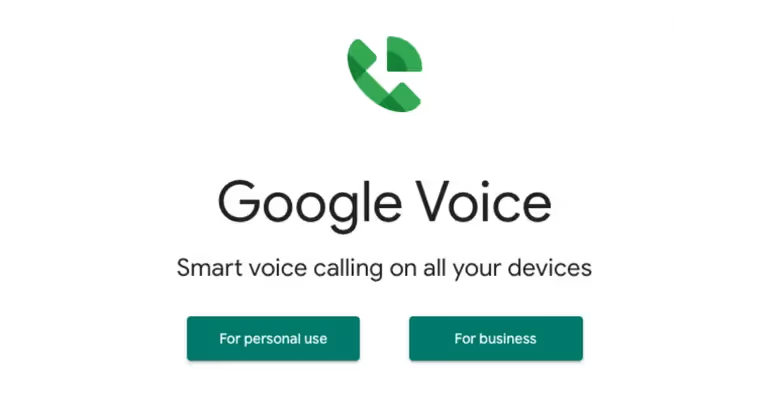
The setup process will link your Google Voice account to your existing Google account (if you have one). If you don’t, you’ll be prompted to create and log into a new Google account.
Next, you can select your desired Google Voice phone number based on area code or city.
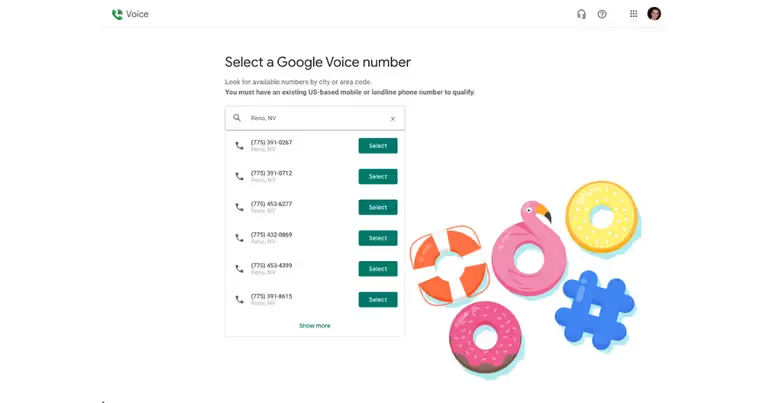
How to set up Google Voice number for business use
Selecting the “For business” option redirects you to a Business oriented Google Voice page.
Here you’ll find Voice for Business pricing, a list of features, and find out how to get started.
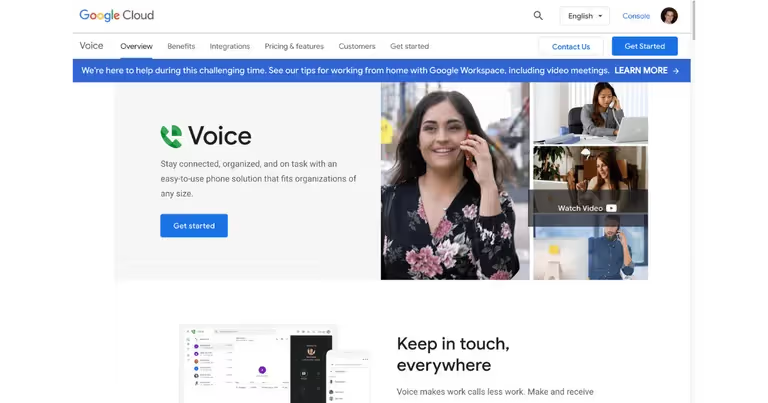
Before getting started, keep in mind that in order to sign up for Voice for Business you’ll need to already have a Google Workspace account.
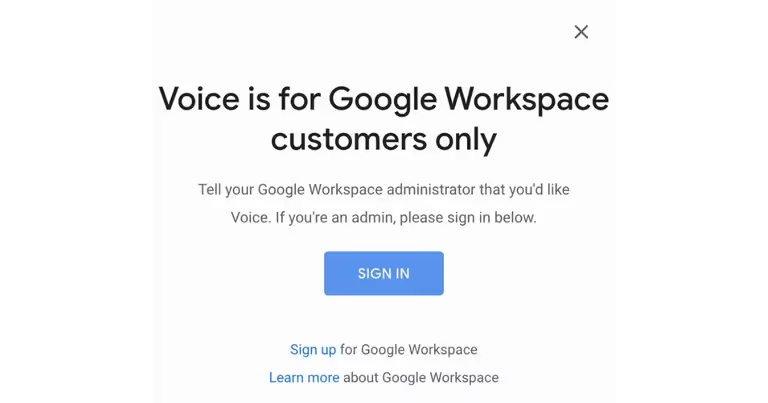
Signing up for a Google workspace account adds an extra $12 a month per user for their recommended plan.
Choosing Google’s recommended plans for Google Workspace and Voice would cost $32 a month.
Example: with just two users that number doubles to $64 a month.
Even with only one user, you’re getting less for more money compared to other VoIP and business texting platforms.
But there are several ways to make Google Voice more effective. You just need to follow some best practices and enable several key features.
6 Google Voice for Business Best Practices
Below is a list of best practices for businesses and organizations when setting up their Google Voice accounts.
1. Change your default voicemail message
It’s a good idea to change the default voicemail that comes with Google Voice.
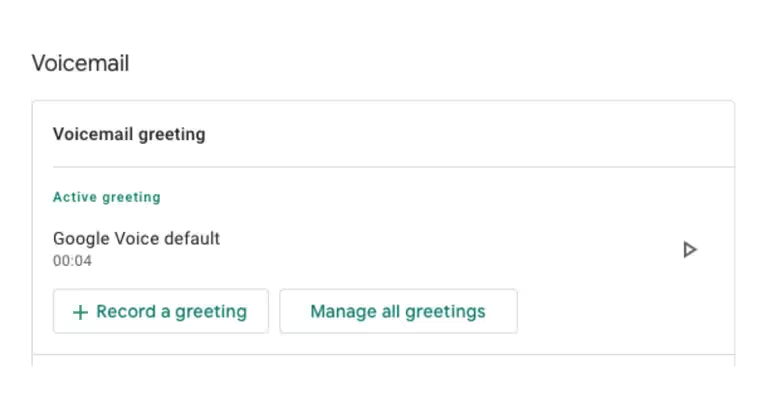
The Google Voice default voicemail: “The Google Subscriber you have called is not available, please leave a message after the tone.”
If you’re a business, the default setting may sound unprofessional.
2. Turn on your spam filter
By default, the spam filter on your Google Voice account will be set to off. It’s a good idea to turn it on to avoid any unwanted calls or texts.
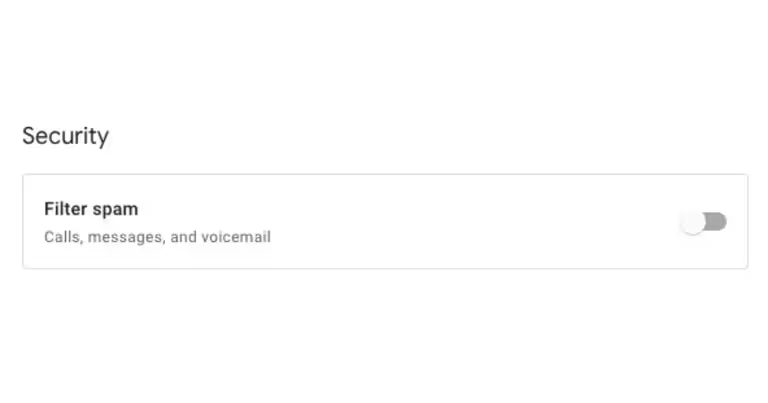
This is useful especially if you have your calls being forwarded to your personal device.
3. Turn browser notifications on
If you aren’t going to forward calls to a mobile phone, you’ll want to make sure desktop notifications are enabled for Google Voice.
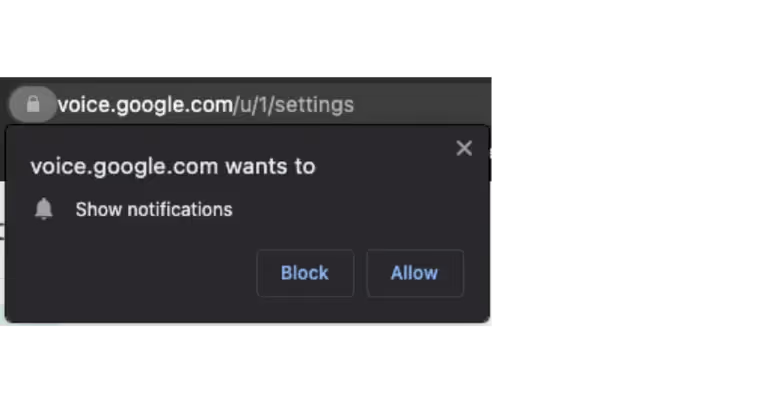
That way you can be sure of getting notifications on your work computer when you get a call, text message, or voicemail.
The last thing you would want to do is set up a phone service that doesn’t tell you when you're getting a phone call.
4. Set up Google Voice forwarding for texts, emails, and calls
There are several ways to forward texts and calls and set up additional notifications in Google Voice. These include:
- Email notifications: for new texts, voicemails, and missed calls
- Call forwarding: for forwarding calls to your Google Voice number to a linked number
- Text forwarding: for forwarding text messages to an email address
Set up Google Voice email forwarding and missed call alerts
You can choose to get email notifications for all text messages sent to your Google Voice number.
To set up email forwarding navigate to Settings > Messages > and then toggle the “Forward messages to email” switch to on.
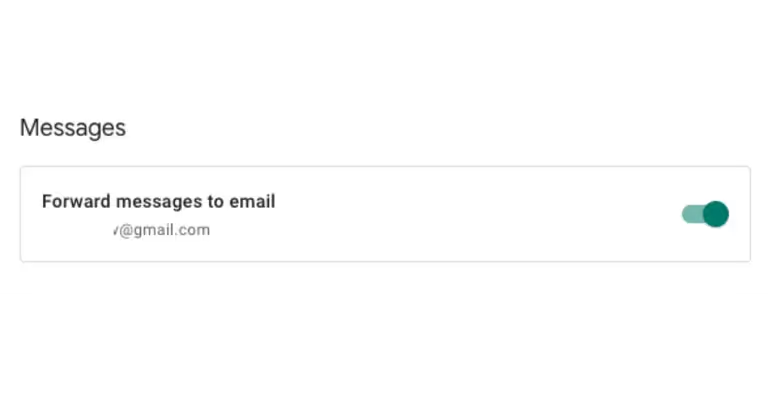
To get missed call notifications, navigate to Settings > Calls > and then toggle the “Get email alerts for missed calls” switch to on.
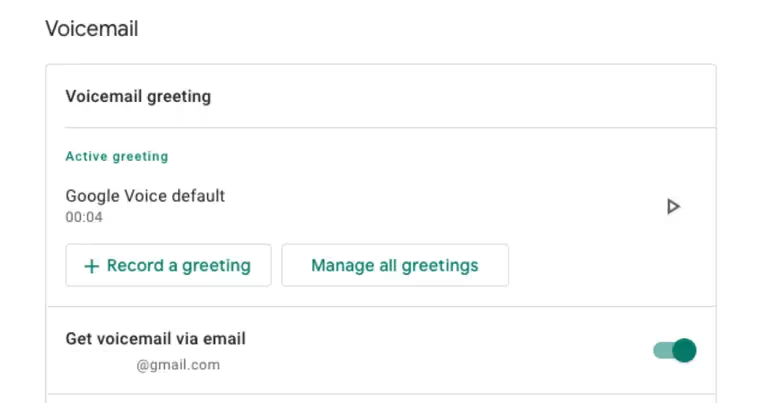
To receive your voicemails via email, navigate to Settings > Voicemail > and then toggle the “Get voicemail via email” switch to on.
Set up Google Voice call forwarding
You have the option to forward all calls coming into your Google Voice to a mobile device. This is useful if you aren’t sitting in front of your work computer all day and are away from your desk (or if you don’t work from a desk).
Call forwarding gets turned on by default when you set up your Google Voice account. To make sure it’s activated navigate to Settings > Calls > Call forwarding > and then toggle the switch to on next to the number you have linked.
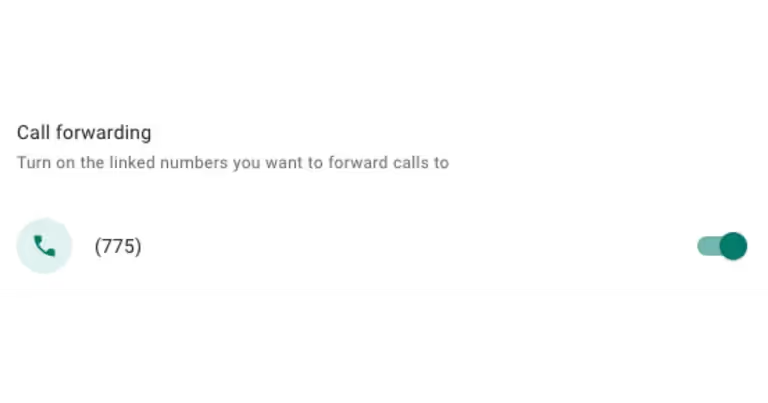
If the number you have linked to your account isn’t the one you’d like calls forwarded to, you can link multiple numbers.
To link another number, navigate to Settings > Account > Linked numbers > and then select New linked number.
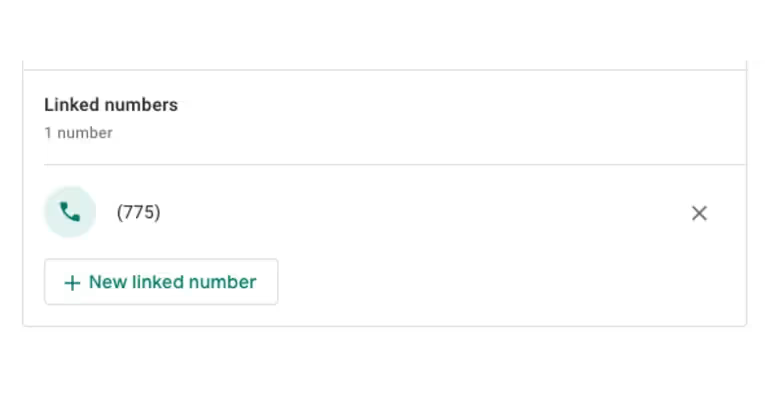
Set up Google Voice text forwarding
If you’re wondering how to forward text messages on Google Voice, your options are limited.
Currently, Google Voice only allows you to forward text messages to an email address. But Google Voice used to allow users to forward text messages to a linked phone number.
To activate text message forwarding to an email in google Voice navigate to Settings > Messages > Forward messages to email >. Then toggle the switch on.
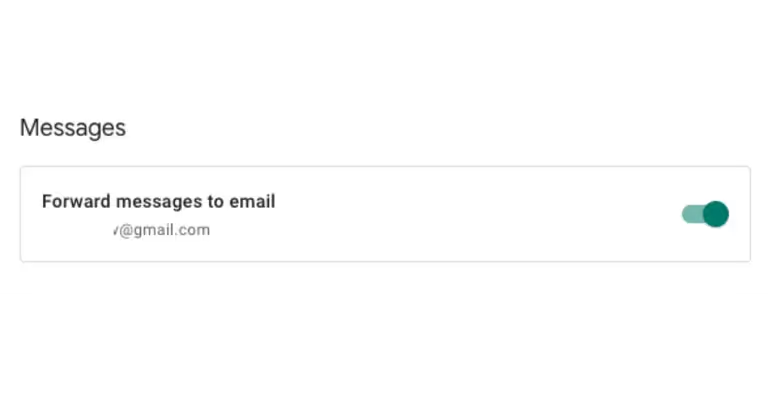
5. Create an auto-attendant in Google Voice (for business only)
An auto-attendant diverts phone calls to different users so that you can eliminate the need for a front desk person to answer the phone.
You can easily set one up to handle all of your phone calls
- From the Admin console Home page, go to Apps > and then Google Workspace > and then Google Voice > and then Service management.
- Click Auto attendants.
- The Admin console shows a list of the auto attendants in your organization.
- In the upper right, click Create.
- Enter a name for the auto attendant and, optionally, add a description.
- Click Create.
- In the Welcome message field, enter an opening greeting.
Example:
"Thank you for calling Paul’s Plumbing. We're happy to assist you with any questions about our products or services." Callers can skip this message by selecting an option from the menu.
Set up call handling:
Call handling is a step that occurs after you set up your welcome message. These are the actions the caller can take after they hear your welcome message.
Example:
“Thank you for calling Paul’s Plumbing. We're happy to assist you with any questions about our products or services. Press 1 to speak with Sales, press 2 to speak with customer service, press 3 to hear our hours of operation.”
There are four types of actions you can use with call handling:
- Play menu prompts (as shown in the example)
- Transfer the caller
- Send to voicemail
- Disconnect the caller (hang up)
The typical setup for call handling starts with playing various menu prompts and then transferring the caller to a particular extension.
When you're done setting up your auto-attendant click Publish.
Make sure you assign a number to your auto attendant after publishing to choose what phone numbers trigger the auto attendant when called.
6. Customize your working hours (for business only)
You can set up an alternate greeting depending on the time that incoming calls get placed. This means the auto-attendant can handle calls differently if you receive a call outside your working hours.
Outside of working hours, you could have a welcome message like:
“Thank you for calling Pauls Plumbing, you have reached us outside of our operating hours. We would love to hear from you so please press 1 to leave a message and we will get back to you as soon as possible.”
How to customize your working hours:
Click Apps > and then Google Workspace > and then Google Voice > and then Service management > and then click Auto attendants.
On the left, click Edit Business Hours
For the Open Hours, choose 24 hours per day if you’re open 24/7 or choose Customized Hours to select exactly when you’re open.
Bonus: Set your holiday closures in advance by clicking on the Holiday closures field, clicking Add, and choosing the day you will be out of the office.
Google Voice Frequently Asked Questions (FAQ)
Below is a list of frequently asked Google Voice questions.
Can you text a Google Voice number?
Yes, you can text a Google Voice number. Google Voice has SMS text messaging capabilities in addition to phone calls. But these Google number texting capabilities are limited and lack essential features typically included with other business text messaging services.
Can Google Voice receive texts?
Yes, your number can receive text messages. All inbound text messages that you receive on your Google Voice number will appear in the Google Voice app.
Can you use Google Voice to schedule texts?
No, Google Voice doesn’t offer a schedule text feature. There are ways to schedule a text message on iPhone, Android, and computers though.
Can Google Voice forward text messages?
Users used to be able to forward Google Voice text messages to a linked number. Google Voice no longer supports text message forwarding. You can instead forward text messages to an email address.
Can Google Voice send mass texts?
No, you can’t use Google Voice to mass text. Google Voice doesn’t support high-volume mass text messaging or large group sizes. To send mass text messages you’ll need a business texting service like MessageDesk.
What is the Google Voice group text limit?
Google Voice limits to 8 users in the group, including yourself. So the actual Google Voice group text limit is 7 contacts.
Do Google Voice international texts get delivered?
Google Voice international texting in the United States and Canada is only available to U.S. customers with Google Voice for Google Workspace. In all other cases, Google Voice international texts aren’t supported.
Is Google Voice getting canceled?
As of now, no, Google Voice is not getting canceled. But, the future of Google Voice is uncertain.
Google’s phone service, GoogleFi is a frontrunner for their phone enterprises. This could mean that Google Voice will be deprecated in the future.
Both Google Voice and GoogleFi have similar features. Which has led many to believe that Google Voice will eventually be canceled.
How can I contact Google customer support?
There is no Google customer service phone number associated with Google Voice. Google does offer a help center for self-support.
Final thoughts and next steps
Looking for a Google Voice alternative? MessageDesk is here to help with smarter, simpler business text messaging and voice features like call forwarding.
If you're ready, check out our paid plans - pricing starts at just $14 per month. You’re also free to meet with a messaging expert for a demo.





